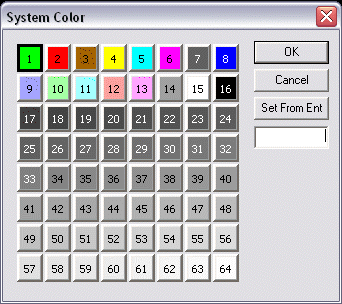Change Color

Use this function to change the active color attribute of faces.
Use this function to set/change the color of individual faces of a body used for rendering. The color changes defined here do not affect the color of the body in wireframe display mode.
NOTE: Solids, as well as faces of solids, can have separate rendering attributes such as color, texture, material, and transparency. This function does not change the entity color, and you cannot mask the color this function sets.
Change the Colors of Faces Dialog:
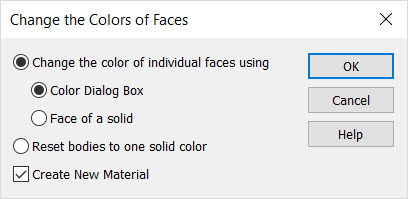
Change the Color of Individual Faces Using
Select either Color Dialog Box or Face of a Solid. If Color Dialog Box is selected, you will be able to select a color to be applied to the face from the color dialog that appears. If Face of a Solid is selected, you will be able to select an existing face, the face color of which will be used on the new face.
Reset Bodies to One Solid Color
Select this setting to reset the solid to its original solid color. Individual face color assignments will be removed.
See also Set Face Texture.
Create New Material
Checked will add the Set Color changes to the Part Splitter > Materials tab.
Using the Function:
-
Select Set Color from the Edit>System Settings submenu. The System Color dialog appears, through which you select a new color attribute from the available colors. The color you select will become the active color.
-
Click OK when done.