Change Attributes

This feature allows you to define new color, line style, line width, flag number or level attributes for existing entities.
NOTE: This function does not alter the current attribute values; only the attributes of the selected entities are changed.
Using the Function:
-
Click Edit>Entities>Change Attributes. The Format dialog appears.
-
Select the attributes settings that you want to change.
-
Choose OK to close the dialog. The Selection Menu button options appear on the Conversation Bar.
-
If in layout mode, select the instance in which the modifications should be made, or select Accept to select layout geometry (including tagged geometry).
-
Select the entities whose attributes you want to change. The selected entities are updated to reflect the attribute changes.
Format Attributes Dialog:
When you choose Selection from the Edit>Entities submenu, the Format Attributes dialog box appears.
By default, the options in this dialog are enabled (checked), allowing you to begin selecting.
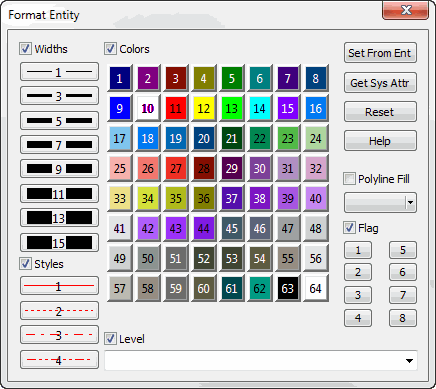
-
Line Widths - Changes the line width. The available widths are 1, 3, 5, 7, 9, 11, 13, and 15 pixels.
-
Line Styles - Changes the line type. There are four choices. Select a line style from these options.
-
Colors - Set the color using any one of the program’s 64 colors. Select a color from the Color box.
-
Level - Change the level that the entity resides on.
-
Polyline Fill - Fills polyline entities with the color you choose from the drop down selection box or the color defined in the palette accessible when you select OTHER.
-
Flag - Sets the flag/pen numbers 1-8 to graphic entities for plotting. Select a flag number from the flag box.
-
Set From Ent - Updates the settings in the dialog box to match the attributes of a specific entity. When you click on the SET FROM ENT button, you will be prompted to select the entity in the drawing with the attributes you want to use. The settings in the Change Attributes dialog box will then update to match the attributes of that entity.