Edit

Note: Scroll down to see description of Attributes, Standard and User Properties pane (bullet item links).
This global edit function can be used to change the attributes of any entity and some specific collections of entities (i.e., layout instances, details, xhatch). Using dynamic selection, left mouse click when the entity you want to modify is highlighted. A dialog box for the entity type selected will appear allowing you to edit that entity type as you would like. Note that this function also allows you to edit layout and instance geometry.
The function is also available in the display context menu (Right click an entity in display and choose Format).
For example, if you choose a circle or arc the Editing Arc dialog box will appear, as shown below. This dialog contains two pages, Geometry and Attributes. The settings contained in the Geometry page allow you to modify the X, Y, Z coordinates, start and end angles or radius of the arc. Through the Attributes page, you can change the line width, color, style or pen number.
The dialog settings will change depending upon what entity type you select for editing.
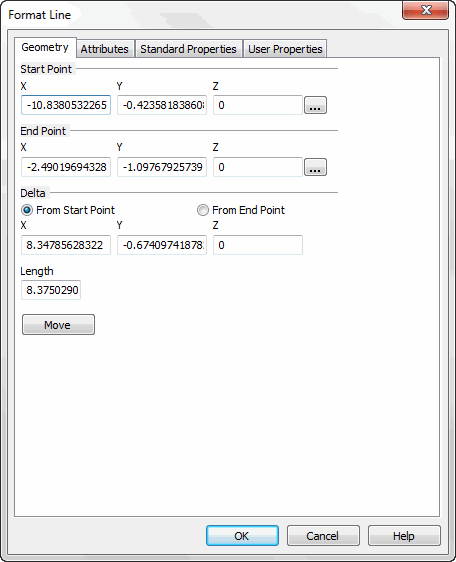
Above > The Geometry page of the Format Line dialog that appears when you select a line entity to edit
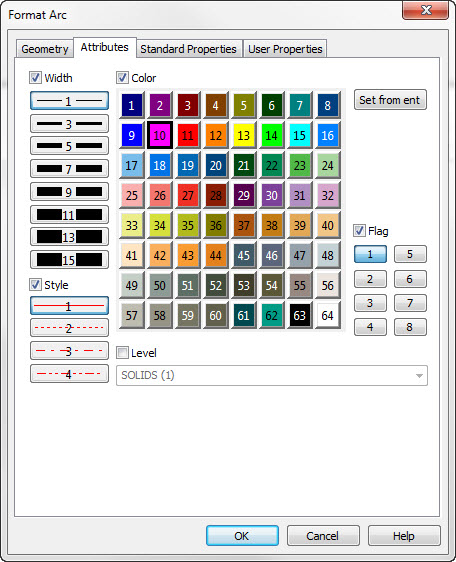
Above > The Attributes page of the Format Arc dialog
If you perform a generic edit on a solid these tabs ate available:
-
Material Physical Properties. If you select this tab, you can use the pane that appears to change the material physical property settings that are already attached to a solid.
-
Rendering-Use this tab to alter a solids rendered appearance.
-
Animation Properties- These settings effect a selected solids interaction within the Animation function.
If you perform a generic edit on a shell, a dialog appears that has two tabs as follows:
-
Material Physical Properties. If you select this tab, you can use the pane that appears to change the material physical property settings that are already attached to a shell.
-
Rendering-Use this tab to alter a shells rendered appearance