Face

Use this function to create a pattern along a selected face.
Using the Function:
-
Select Face from the Solid Feature>Patterns submenu.
-
Select the entity to be patterned.
-
The Create Pattern Along a Face dialog appears. Configure the available dialog settings and click OK when done.
-
Select a root position on the pattern that will lie on the selected curve/edge.
-
When Align Copies to Face Normal is checked (see dialog), you are required to specify two (2) directions on the entity being patterned that will be mapped to the U and V directions of the face. To assist you in deciding what directions to pick, the U, V and Normal vectors are displayed at the pick point on the face. Note that the normal vector is the cross product of the V and U vectors. The cross product of the direction you choose must be the direction you want normal to the face.
Dialog Options:
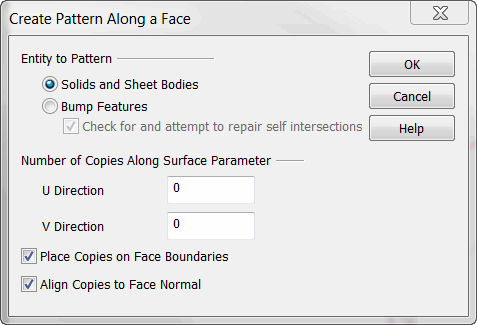
Entity to Pattern
Specify whether to pattern solids and sheet bodies or bump features. Check on the Check for and Repair Self Intersections if there is a possibility of pattern overlap (if there are no expectations of self intersection unchecking this will decrease processing time.)
Number of Copies Along Surface Parameter
Specify a value for the number of copies in the V and U directions.
Place Copies on Face Boundaries
When checked, copies will be placed on face boundaries when created.
Align Copies to Face Normal
When checked, copies will be aligned to the face normal. You will be prompted to specify two (2) directions on the entity being patterned that will be mapped to the normal and tangent directions of the face.