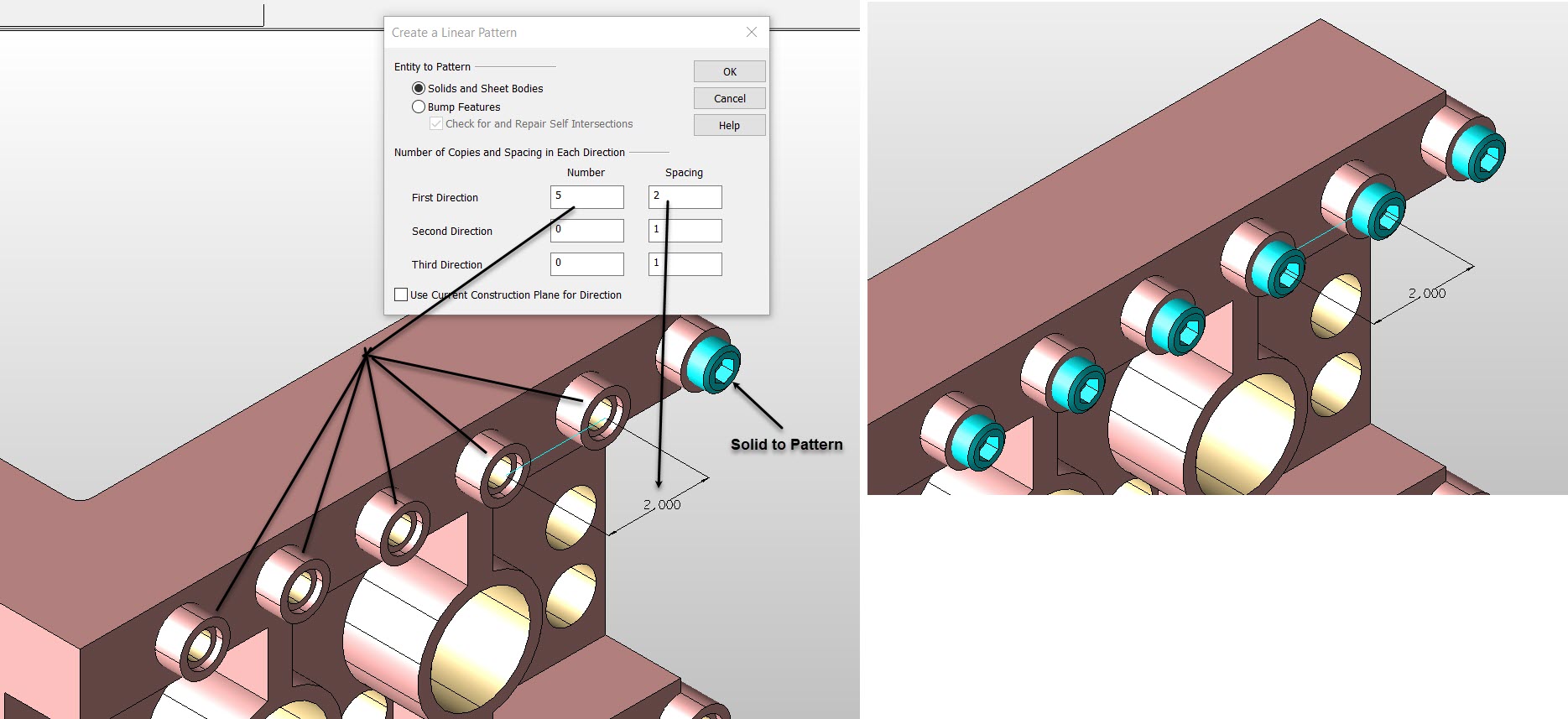Linear

Use this function to create any number of copies in up to three directions. The directions can include X, Y and Z.
Using the Function:
-
Select Linear from the Solid Feature>Patterns submenu.
-
The Create a Linear Pattern dialog appears. Configure the available dialog settings and click OK when done.
-
Select the entity to be patterned.
-
Select one, two or three directions along which the copies of the patterned entity will be created.
Dialog Options:
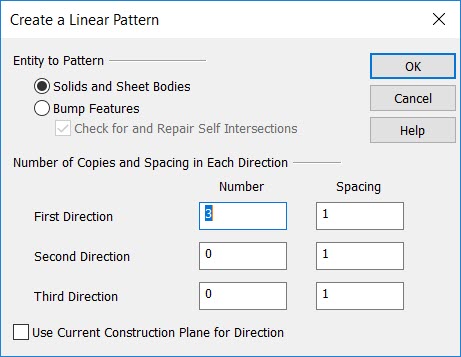
Entity to Pattern
Specify whether to pattern solids and sheet bodies or bump features. Check on the Check for and Repair Self Intersections if there is a possibility of pattern overlap (if there are no expectations of self intersection unchecking this will decrease processing time.)
Number of Copies and Spacing in Each Direction
Specify the number of copies by entering a value in the field for the First, Second and Third directions. Specify a spacing value in each direction.
NOTE: The first direction should have at least one (1) copy at a non-zero spacing value. To create zero (0) copies in either the second or third directions, enter a value of zero. Bump features must be adjacent to parallel planar faces. For example, you will not be allowed to select a bump on a spherical face when creating linear patterns.
Use Current Construction Plane for Direction
Select to use the active construction plane's X, Y, Z axis as the directions to place the copies. If you clear this option, you are prompted to select each direction.
Example Linear Pattern: