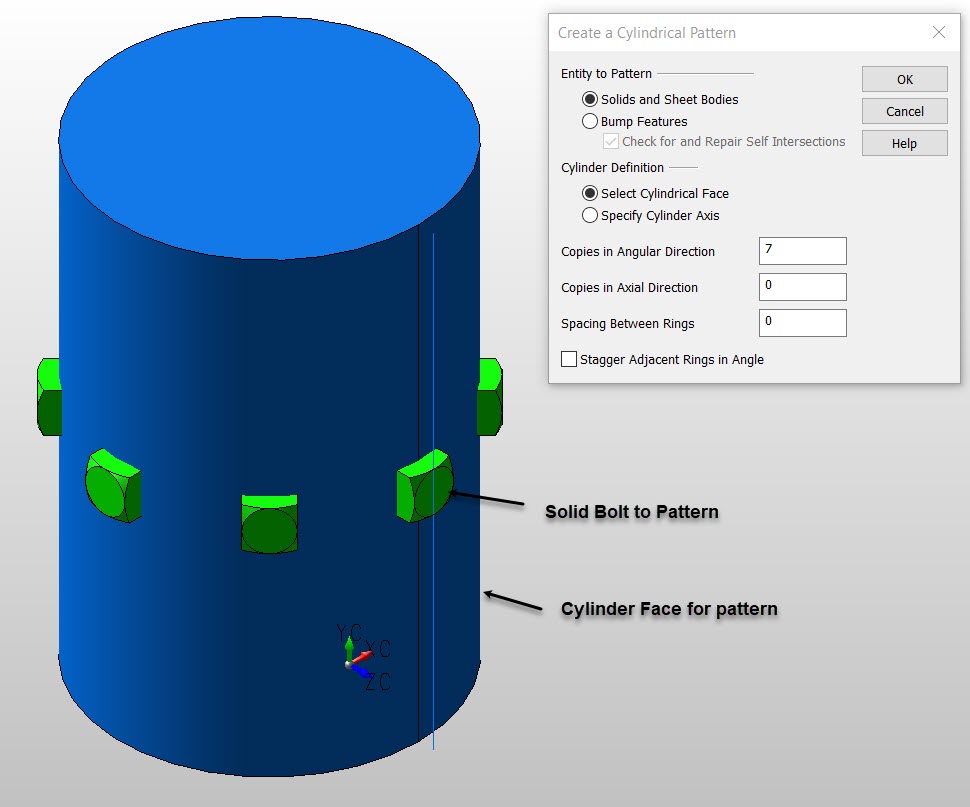Cylindrical

Use this function to create a cylindrical pattern.
-
Bump features must be adjacent to parallel planar faces. For example, you will not be allowed to select a bump on a spherical face when creating cylindrical patterns.
-
The cylinder definition options (see dialog below) are not available for bump features. The cylinder face on which the bump feature resides is automatically determined when the bumps are selected.
Using the Function:
-
Select Cylindrical from the Solid Feature>Patterns submenu.
-
The Create a Cylindrical Pattern dialog appears. Configure the available dialog settings and click OK when done.
-
Select the entity to be patterned.
-
Select a cylindrical face or axis, depending on which was specified in the dialog.
Dialog Options:
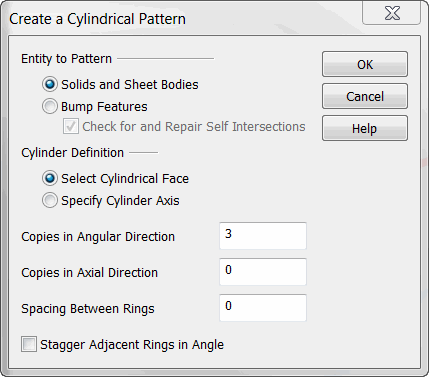
Entity to Pattern
Specify whether to pattern solids and sheet bodies or bump features. Check on the Check for and Repair Self Intersections if there is a possibility of pattern overlap (if there are no expectations of self intersection unchecking this will decrease processing time.)
Cylinder Definition (Applies only when a solid is being patterned)
Specify whether to define the cylinder by a face or axis. The cylinder face only helps to define the axis of the cylindrical pattern. The radius of the pattern and the placement of the pattern elements are not influenced by the cylinder face.
NOTE: The pattern will not cover the entire length of the cylinder face, but will instead travel along the axis of the cylinder, starting from the location of the entity being patterned. To create a pattern that will lie entirely on a cylinder face, use the Pattern along Face function.
Copies in Angular Direction
Specify a value for the number of copies in the Angular direction.
Copies in Axial Direction
Specify a value for the number of copies in the Axial direction.
Spacing between Rings
Specify a value for the spacing distance between rings.
Stagger Adjacent Rings in Angle
When selected, adjacent rings in an angle will be staggered.
Example Cylindrical Pattern: