NURBS Control Positions

Use this feature to create a generic rational B-spline by inputting the vertices of a control polyline.
NOTE: When creating NURBS Curves, you will notice that two buttons are added to the Universal Position Menu when creating in both Through or Control modes: OPTIONS and CLOSE.
When using this function, keep the following things in mind:
-
The direction for selecting nodes along the curve will be in the same direction by which the resulting spline is defined.
-
Curves have a maximum degree of 8, and the default degree for each method of creation (Through or Control Points) is 3. Degree controls the smoothness of the curve being created.
-
The control point (used to define the curve) weights must be non-negative.
-
The multiplicity of internal knots must not exceed the degree.
-
Selecting the DONE option button while placing nodes will complete/finish the current NURBS curve and return you to the initial prompt, from where you can select the first point of a new curve.
-
Selecting the BACKUP option button will remove the most recently added node from the curve.
-
Selecting the ESC option button will exit the current function without adding the curve to the database.
-
Control Points can be modified through the Edit dialog that appears when a NURBS spline is selecting using the Generic Edit function.
Using the Function:
-
Select NURBS Control Positions from the Create>Spline options.
-
Indicate a start position (placement for the first vertex in the curve) using an option in the Position Menu. An active vertex (or, vertex last placed) created via the Control Points command will appear as an open circle.
-
Indicate at least one (1) additional vertex to generate a curve. The new input will be appended to the active vertex.
-
Select OPTIONS to make modifications to the new curve, or DONE to complete it.
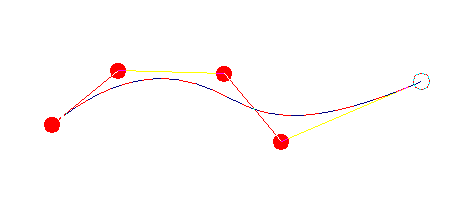
Above > Example of a spline created using NURBS Curve by Control Points