NURBS from Data

The NURBS From Data function is used to create splines from a file of point data. Digitizers may produce data in this format. After you build polylines from the point files, you can turn those poly lines into splines using the Create>Spline>Spline from Polyline function.
-
Control Points can be modified through the Edit dialog that appears when a NURBS spline is selecting using the Generic Edit function.
Using the Function:
-
Select NURBS from Data from the Create>Spline submenu.
-
The Copious Spline Data File Format dialog appears, through which you are able to specify how the input data will be displayed. A checkmark in the box to the left of the selection indicates the option is turned on. Use the Browse… option to browse for a new input file.
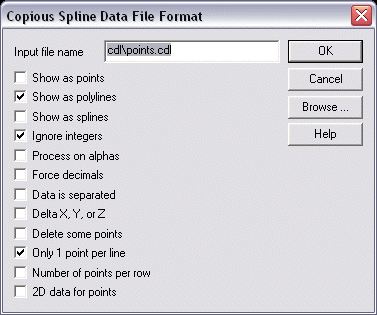
-
Show as Points - Menu toggle that causes the input file to be displayed as points.
-
Show as Polylines - Menu toggle that displays the input file as polylines. Both poly lines and points can be displayed at the same time.
-
Show as Splines - Menu toggle that causes the input file to be displayed as splines.
-
Ignore Integers - Means to skip over numbers that do not have a decimal. For example, an input file containing: "point 11 = 1.23, 4.56, 7.89" would cause copious to skip "point 11" and read "1.23, 4.56, 7.89" as the point's value. If you do not choose to skip over integers, then the "11" would be read as the X value for the point.
-
Process on Alphas - Some data formats have only integers in their file as the numerical values for the points. They also separate the rows of points by statements like "SCAN 1 1 1". Copious will read this line as a valid point (x=1, y=1, z=1), if you have toggled IGNORE INTEGERS to OFF so integers are read. The PROCESS ON ALPHAS switch must be set to OFF (no 4 in the box) so copious can partition the point stream. Now the alpha characters will indicate a separator line and the entire line will be ignored.
-
Force Decimals - If the data is all integers with an implied decimal precision, then toggle this option and enter that value.
-
Data is Separated - If this option is turned OFF, it tells Solids that there are no specially formatted punctuation lines in the file which do not contain data that are meant to partition the point streams into separate groups. An example of separated data is as simple as blank lines between points.
-
Delta X Y or Z - Toggle that allows the partition of the point streams when any two consecutive points have an X, Y, or Z value greater in distance than the delta separation value.
-
Delete Some Points - Can be set to delete any number of consecutive points in a stream. Beginning and end points will not be deleted. Rows of points can also be deleted.
-
Only 1 PT/Line - If the file has more than one point per line, then toggle this option OFF.
-
Number of Points per Row - The maximum number of points used to create a single spline or polyline
-
2D Data for Points - Only x and y values are read for each pointCertain files have a constant number of points in each row
-
Once you have specified how the data will be displayed, select OK.