Hole Table Primary Units Pane
Hole Table Primary Units Pane
The pane shown below appears when you click Detail>Notes>Hole Table and then click Primary Units.
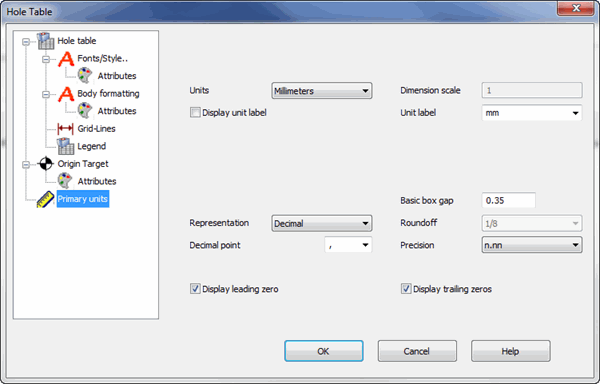
Dialog Options
Primary units
Dimensions are used to measure distance or size and, therefore, must be measured with units. This pane allows you to control units for the primary dimension value.
Note that some of the fields on the Primary units pane have a Value button. This is a two-state button. When it is not pressed, the field beside it is used to specify a percentage of text height. For example, 0.75 means 75% of the text height. When pressed, the field beside it is used to specify an absolute value in terms of the part units. For example, when inches are the part units, 0.75 means ¾ of an inch.
- - Units
The units in which the dimension is calculated. Available units are Inches, Millimeters, Feet, Centimeters, Yards, Meters and User. If you select User, then the Conversion factor field becomes available so you can define the User units.
- - Conversion factor
Conversion from part units to the dimension units. For example, if the part is created in Inches and the dimensions are set to millimeters, the conversion factor is 25.4. The number of inches times 25.4 equals the number of millimeters.
- - Display unit label
Select to display the units label with the dimension value
- - Unit label
The label to display for the units
- - Basic box gap
The space between the text box and the box of the basic tolerance box
- - Representation
The representation formatting of the dimension value. Options are Decimal, Fractional or Feet/Inches.
- - Roundoff
Used for Fractional and Feet/Inches display. This specifies to what precision the value is rounded. Options are 1, ½, ¼, 1/8, 1/16, 1/32, or 1/64.
- - Precision
The number of digits displayed after the decimal character in decimal representation. There can be from 0 to 7 digits of precision displayed.
- -Fraction separator
The character that appears between the whole number and fractional number in a fractional display. You can select a space or a dash, or type the desired characters in this field.
- - Decimal point
The character to display for the decimal point in decimal representation
- - Display leading zero
When selected, a leading zero is displayed for decimal values less than one. For example, a decimal representation of ¼ with leading zeros selected would be 0.25.
- - Display trailing zeros
When selected, zeros are displayed in the dimension value. For example, a decimal representation of ¼ with a precision of 4 and trailing zeros selected would be .2500.