Hole Table Formatting Dialog Box Panes
Hole Table Formatting Dialog Box Panes
Below are descriptions of the Hole Table Fonts/Style, Body Text Format and GridLine Attributes Panes
(For the other panes, click as appropriate, Hole Table Formatting, Legend Format or Primary Units.)
Hole Table Header Format pane, the Body Text Format pane or GridLine Attributes pane, all shown below, appears when you click Detail>Notes>Hole Table, and then click Header Format , Body Text Format or GridLine Attributes.
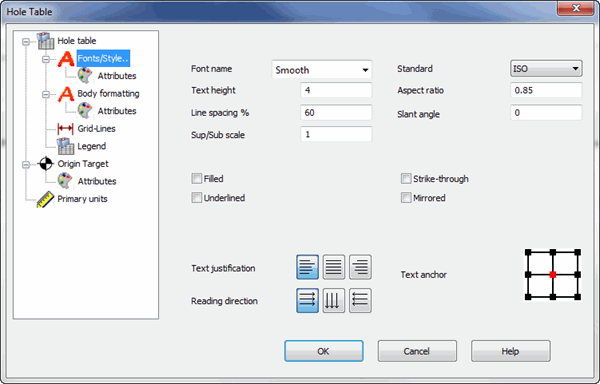
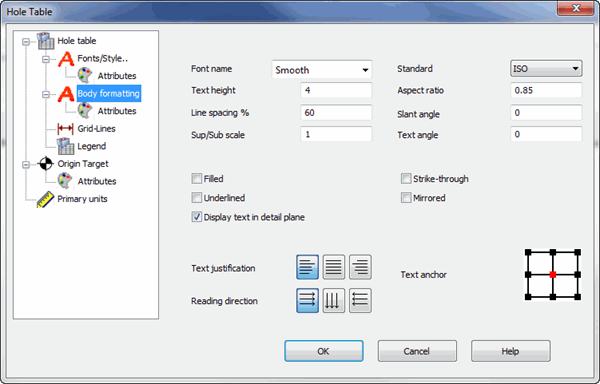
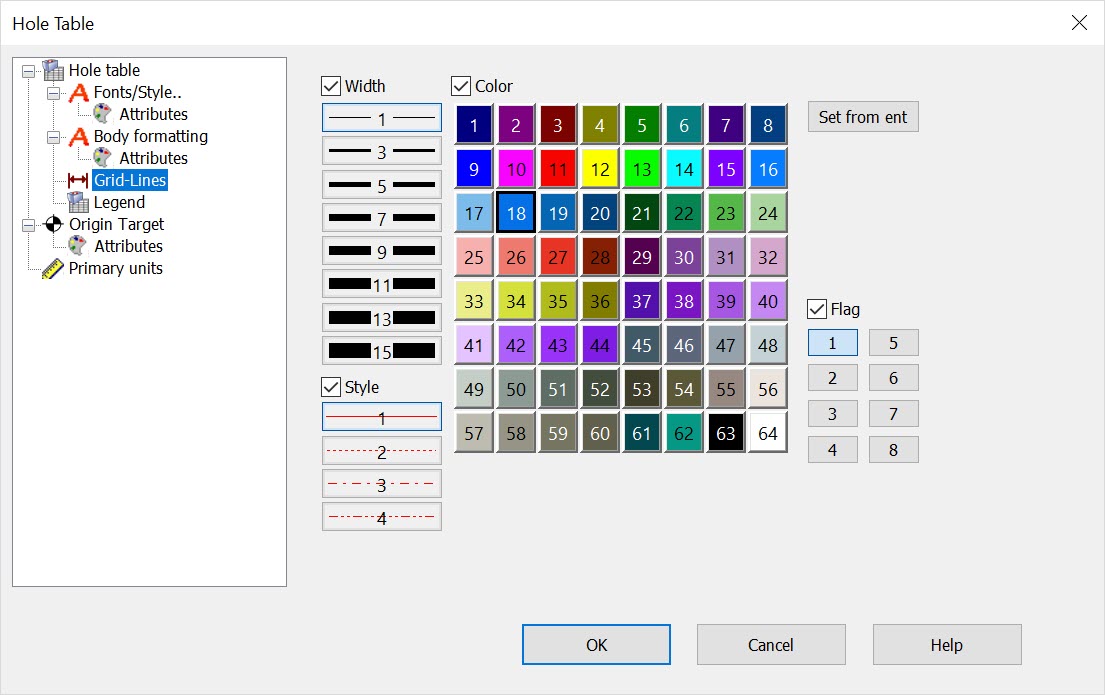
Dialog Options
Font
Select the font you want to use in the table.
Text height
Type the desired height of text you want to use in the table.
Aspect ratio
Type a value for the character width-to-height ratio of text in the table.
Line spacing %
Type a value for the amount of space between successive lines of text in the table (0 to 1000).
Slant angle
Type a slant angle for the text in the table (-360 to 360).
Sup/Sub scale
Type the scale that you want for superscript and subscript text, with respect to the text height (0 to 1000).
Filled font
Select to use filled font in the table.
Underlined
Select to use underlined text in the table.
Use component attributes
Select so that the different parts of the hole table can have different attributes. You define the attributes of the individual parts on the Header Format Attributes and Body Text Attributes panes.
Strike through
Select to use text in the table that has a line through it.
Mirror text
Select to use text in the table that has a mirror effect.
Justification
Select the desired justification of table text.
Direction
Select the desired reading direction of text.
Text anchor
For Header Format: Select the desired dot of the nine shown to determine (1) the location of the mouse pointer on the table as a guide for placing the table on the viewport,and (2) the location of the header text in each header-text cell.
For Body Text Format: Select the desired dot of the nine shown to determine the location of the body text in each body-text cell.
For descriptions of the dialog options of the GridLine Attributes pane, see the descriptions of the Color/Attributes pane of the Properties dialog box (File>Properties>Color/Attributes).