Arcs
The available settings in the Arcs page of the Auto Dimension Configuration dialog allow you to specify the parameters by which the Auto Dimension feature can generate arc dimensions. The available settings are explained in the following segment.
NOTE: The settings available from the Arcs page are un-selectable by default. To activate these settings, enable Arc Dimensions under Dimension Type in the Mode & Selection page.
Dialog Options:
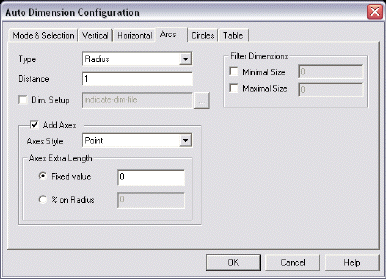
Type
Select a type from the available options: Radius or Diameter. When Radius is selected, Auto Dimension will generate a radius dimension. When Diameter is selected, Auto Dimension will generate a diameter dimension.
Distance
The value you enter in the Distance field will determine how far the text will be placed from the dimension being created. In Layout Mode, the distance will be scaled according to the instance scale.
The anchor point of the dimension text will be placed at the midpoint of the angle. Dimensions on concentric arcs will be created with 10° difference. I.e. if 3 concentric circles are found, the first dimension will be created at 45°, the 2nd at 55° and the 3rd at 65° etc.
Dim Setup
When checked, Auto Dimension will use the settings specified in the selected Dimension Template File (*.DIM). Use the browse button to search for the appropriate file to open.
Add Axes
In order for the Add Axes options to be selectable, you must first enable (check) the Add Axes setting. This option allows you to add axes to all arcs being dimensioned. The parameters by which this feature will function are explained below.
-
Axes Style – Choose from the following style options, available from the drop-down menu: 2C-Lines (horizontal and vertical centerline), Point (centerlines and a point), Line Pt (centerlines and displays the center point with line entities), and No Point (lines but no center point).
-
Axes Extra Length – Determine the Axes Extra Length by specifying either a Fixed Value or % on Radius value. Whatever is entered under Fixed Value will be added to both sides of the axes length. When % of Radius is selected, and a value entered, the axes length will be increased on both sides by the indicated % or the arc radius.
Filter Dimensions
These settings allow you to apply a filter to the dimensions being automatically created. The filter parameters that can be configured are explained below.
-
Minimum Dimension – When checked, you are asked to specify a value in the editable field. Any EndEnt that would cause creation of a dimension less than the set value will be ignored.
-
Maximum Dimension – When checked, you are allowed to specify a value in the editable field. Any EndEnt that would cause creation of a dimension greater than the set value will be ignored, and the ignored position will become the 1st position for the next dimension created.