Automatic Re-Associate Dimension
The Auto Re-Associate function allows you to re-associate selected dimensions automatically. When the function is selected, the Reassociate Dimension dialog is displayed, through which you can set a tolerance value and determine whether to set the real value for edited dimensions and/or add points if the re-association point is not found.
Using the Function:
-
Select Auto Re-Associate Dimension from the Detail Menu. The Re-Associate Dimension dialog appears.
-
Configure the available dialog settings and click OK when done.
-
Select the dimension and geometry you wish to re-associate.
Dialog Options:
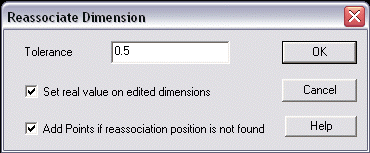
Tolerance
Specify a tolerance value. This value will be applied to the re-associated dimension.
Set Real Value on Edited Dimensions
When selected, the real dimension value will be used for dimensions that had been edited when they are re-associated.
Add Points if Reassociation Position is not Found
When selected, position points will be added when a re-association position can not be found.