Face/Face Blends

This is a process of blending which does not require a network of edges to define the blend. A face blend is a rolling ball constant radius blend that starts off on a given pair of entities (either a face/face or edge/face combination) and continues to propagate itself as the ball rolls onto more distant faces and edges. Face blends may switch arbitrarily between face-face, edge-face, face-edge, edge-edge and even vertex-face.
The blend implicitly follows a sequence of entity pairs in the sense that new entity pairs are blended together as the blend propagates. These pairs are not known in advance, but are determined as the blend progresses. Entity-entity blends are determined initially by the first two entities selected and may start off as face-face blends or edge-face blends. That is, a blend where the rolling ball is in tangential contact with two faces, or an edge and a face simultaneously. The behavior of the blend may be controlled by forcing it to roll around sharp edges or vertices and thus continue the blend onto more distant faces. Otherwise, the blend will terminate and cap itself when it detects that it can no longer roll smoothly onto a new set of entities. Entity-entity blends do not occur with miters and do not participate in vertex blends.
Dialog Options:
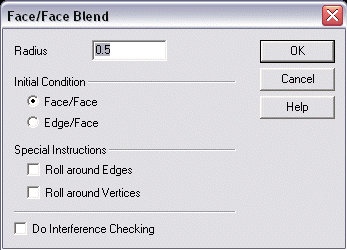
Radius
Enter a radius value to be used when the blend is applied. The radius is set to 0.5 by default.
Initial Condition
The options under Initial Condition allow you to specify either Face/Face or Edge/Face blending.
-
Face/Face - When selected, you will be able to perform a face-to-face blend condition.
-
Edge/Face - When selected, you are able to perform an edge-to-face blend condition.
Special Instructions
The options under Special Instructions allow you to roll around edges or vertices, depending upon what you select.
-
Roll around Edges - When selected, the blend being performed will roll around edges. This is described in greater depth below.
-
Roll around Vertices - When selected, the blend will roll around vertices. This is explained in greater depth below.
-
Do Interference Checking - Enables the program to check for features that might interfere with the path of the blend surface and allows the blend to complete properly despite the interference. Interference's such as holes, protrusions or other geometric features normally would cause the blend to fail or to complete but cause a self-intersecting solid. Enabling this checkbox prevents self-intersections from occurring and allows the blend to complete properly.
Using the Function:
-
Select Face to Face from the Blend >Solid Blend submenu.
-
The Face to Face Blend dialog then appears (see above). Configure the dialog options, and click OK.
-
Select the first face to be blended.
-
Select the second face to be blended.