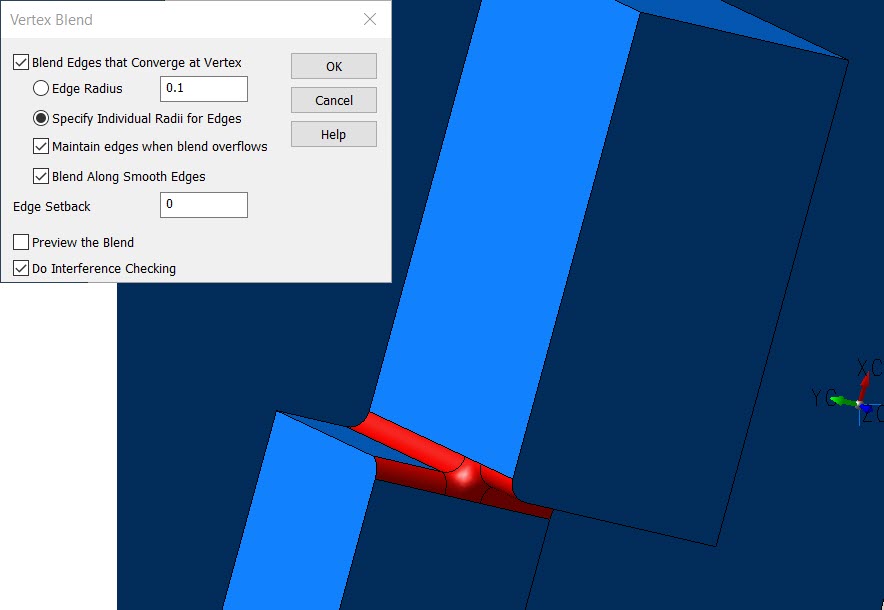Vertex Blend

This function will round all edges connected to the selected vertices of a solid body. The selected vertices will then be smoothly blended.
NOTE: If a blend operation were to fail, an error dialog appears through which you can elect to create the blend surfaces as sheet bodies. Once this is done, you can use surfacing tools to trim the blend surfaces to the adjacent surfaces of the proposed blend, once modifications have been made to the blend surfaces themselves.
Dialog Options:
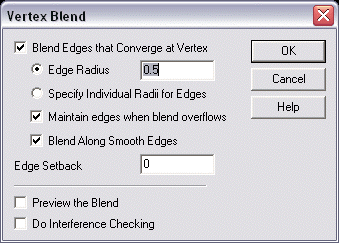
Blend Edges that Converge at Vertex
When checked, all the edges that converge or meet at the vertex are blended in addition to the vertex. The Edge Setback value, if one has been specified, will be applied to the converging edges.
-
Edge Radius – Specify a radius to be applied to all converging edges. Note that the checkbox must be checked before a value can be changed.
-
Specify Individual Radii for Edges – When checked, you will be able to specify a radius value for each edge.
-
Maintain edges when blend overflows - When this option is enabled, blending will use advanced face-blending algorithms whenever it detects that standard edge blending might fail. By simply selecting the edge to be blended, the blending routine will determine that an edge/face following blend must be generated instead of issuing an error that the blend was too large.
-
Blend Along Smooth Edges - When you need to blend connected edges that continue smoothly (no abrupt change in tangent) from the selected edges, select the Blend along smooth edges checkbox.
Edge Setback
The Setback field defines the approximate distance from the original vertex corner to the edge of the vertex blend where it meets an edge blend. For smooth blends, a setback of 1.5 times the largest blend radius is recommended.
-
Preview the Blend - When selected, you will be able to preview the blend result before accepting that result. This is a useful feature, as it allows you to preview and make changes to the blend before the selected edge(s) is actually modified by it.
To end preview of the blend surfaces when the checkbox is active in the dialog box, click ACCEPT to complete the blend operation, BACKUP to return to the dialog box, or ESC to cancel the blend.
When previewing the blend, you may use immediate mode commands to dynamically pan, zoom and rotate the model in order to view the preview surfaces from any angle. -
Do Interference Checking – Allows the capability to check for features that might interfere with the path of the blend surface and allows the blend to complete properly despite the interference. Interference's such as holes, protrusions or other geometric features normally would cause the blend to fail or to complete but cause a self-intersecting solid. Enabling this checkbox prevents self-intersections from occurring and allows the blend to complete properly.
Using the Function:
-
Select Vertex Blend from the Blend>Solid Blend submenu.
-
The Vertex Blend dialog appears (see above). Configure the dialog settings, and click OK.
-
Select the body.
-
Select the vertices.
Example Vertex Blend: