Dimensions Primary Units Pane
Dimensions are used to measure distance or size and, therefore, must be measured with units. This pane allows you to control units for the primary dimension value. The pane is shown below.
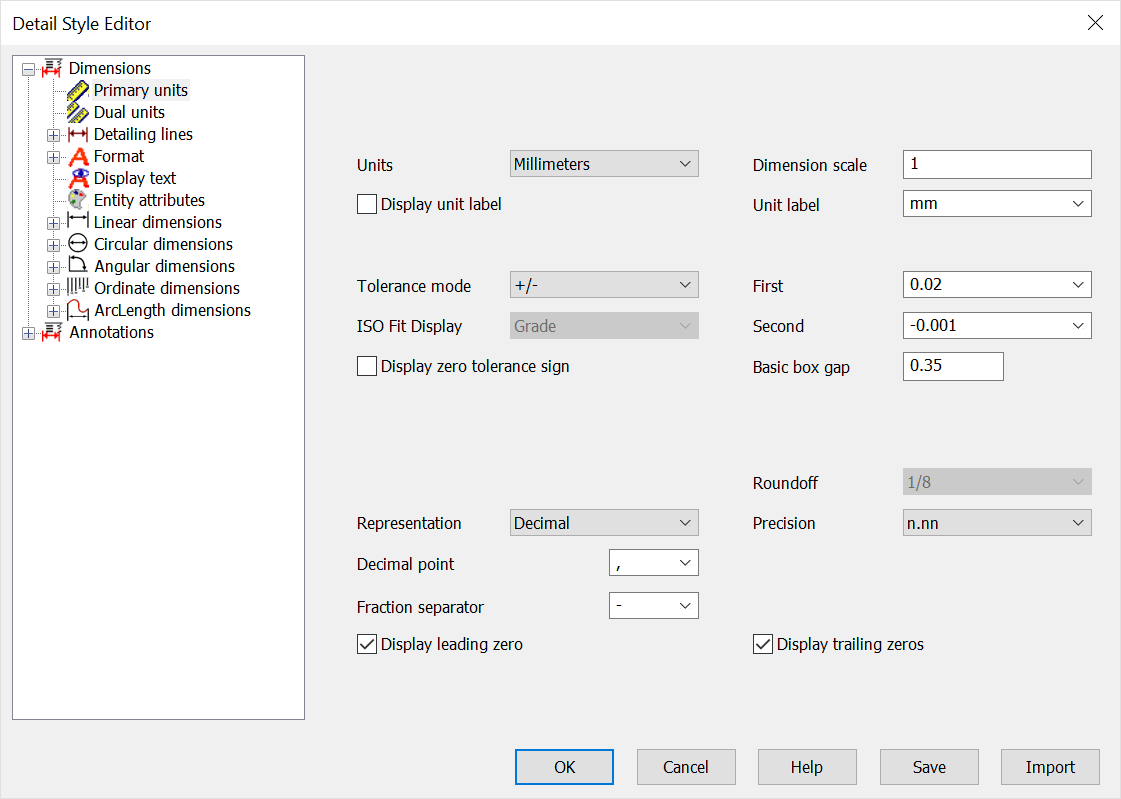
Units
The units in which the dimension is calculated. Available units are Inches, Millimeters, Feet, Centimeters, Yards, Meters and User. If you select User, then the Conversion factor field becomes available so you can define the User units.
Dimension scale
Conversion from part units to the dimension units. For example, if the part is created in Inches and the dimensions are set to millimeters, the conversion factor is 25.4. The number of inches times 25.4 equals the number of millimeters.
Display unit label
Select to display the units label with the dimension value
Unit label
The label to display for the units
Tolerance mode
The type of tolerance to display. Available tolerances are None, Basic, +/-, Single line +/-, Limit, Single line limit, Reference #, ISO Fit Grade and ISO Fit Grade Single. NOTE: ISO limits are listed in the KeyCreator install folder under Lang\English\FitToleranceData folder, in the FitTolSys.csv and can be paired down/added as needed.
Style Editor Primary Units Fit Tolerance Database
First
The value of the First tolerance
Second
The value of the second tolerance when available from Tolerance Mode settings
ISO Fit Tolerance Display
The options are inactive (grayed out) for non-ISO Fit Tolerance modes. Choosing Fit Grade Single allows for selection from this dropdown menu as follows:
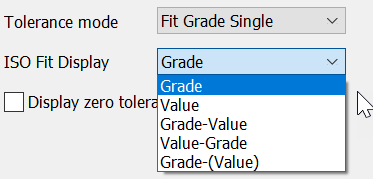
Display zero tolerance sign
If this is selected, a + or – sign will precede a zero tolerance.
Basic box gap
The space between the text box and the box of the basic tolerance box
Representation
The representation formatting of the dimension value. Options are Decimal, Fractional or Feet/Inches. When Decimal is chosen the Round off selection is disabled and the Precision enabled. Choosing fractional or feet/inches reverses this process. Note that choosing Round off of 1will round the resulting value to the nearest whole number using conventional mathematical round off rules (similar to choosing n for precision.)
Roundoff
Used for Fractional, Feet/Inches and degree/minutes/seconds (applied from root Primary setting so not seen in Angular Dimension>Primary Units) display. This specifies to what precision the value is rounded. Options are 1, ½, ¼, 1/8, 1/16, 1/32, or 1/64.
Precision
The number of digits displayed after the decimal character in decimal representation. There can be from 0 to 7 digits of precision displayed.
Decimal point
The character to display for the decimal point in decimal representation
Fractional Seperator
The seperation character to display for fractional representation
Display leading zero
When selected, a leading zero is displayed for decimal values less than one. For example, a decimal representation of ¼ with leading zeros selected would be 0.25.
Display trailing zeros
When selected, zeros are displayed in the dimension value. For example, a decimal representation of ¼ with a precision of 4 and trailing zeros selected would be .2500.