2ND Profile Milling Dialog
This dialog appears when you click the Next button on the first Profile Milling dialog. By default, all of the settings in this second dialog are unavailable. You must first select the profile geometry. To do this, click the Select Profile button, and follow the menu options that appear on the Conversation Bar. For a list of these steps, see the 2D Profile/Contouring Overview segment.
Once you have selected the profile, and after you have configured the dialog settings that appear, click the Next button to move on to the next dialog.
The 2ND Profile Milling dialog after the Profile geometry was selected:
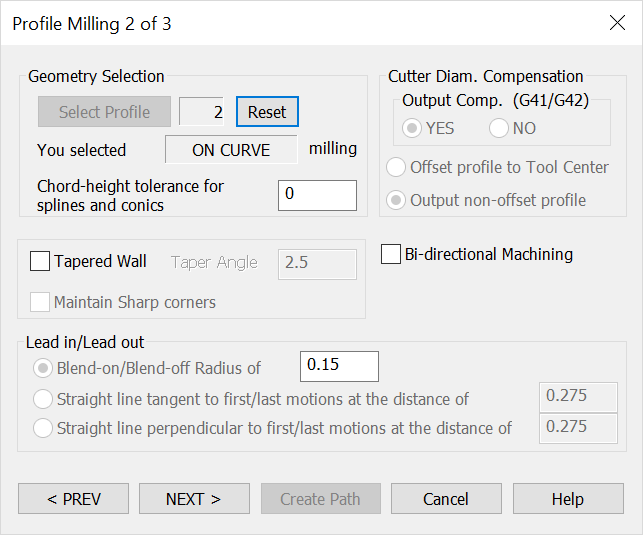
Geometry Selection
The information relative to the profile geometry you have selected appears here. Click the Reset button to return the counter to 0. After clicking Reset, you will be required to re-select the profile geometry. Specify a chord-height tolerance for splines and conics.
Cutter Diameter Compensation
-
Output Compensation – Decide whether to output diameter compensation by selecting either YES or NO. When YES is selected, the NC file will contain the proper G-codes for turning Cutter Comp ON and OFF. The controller will look in its tool offset table and compensate for any difference between the actual tool used and the computed offset done by KeyCreator.
-
Offset Profile to Tool Center – When selected, KeyCreator calculates the gouge-free offset contour and writes it to the output NC program file. The tool offset table on the controller should be set to 0.
-
Output Non-Offset Profile – When selected, KeyCreator outputs the original profile. If Output Compensation is set to YES, the controller will calculate the offset. In this instance, the tool offset table on the controller must contain the tool diameter.
Tapered Wall
When selected, you are able to specify an angle value for the taper.
Lead In / Lead Out
The settings under this heading are used to define the manner in which the tool moves up to and away from the wall, to eliminate dwell marks and to properly apply the cutter dimension compensation. These motions are not part of the contour.
-
Blend-On / Blend-Off Radius of – When selected, specify a blend-on / blend-off radius. The blend-on radius must be greater than the tool radius.
-
Straight Line Tangent to the First/Last Motions at the Distance of – When selected, specify a distance value. The distance must be greater than the tool radius.
-
Straight Line Perpendicular to the First /Last Motions – When selected, perpendicular to the first/last motions will be used.