Using the 2D Profile / Contouring Feature
The Profile feature is used to create a 2D offset toolpath from either a closed or open contour. This feature outputs arcs and cutter diameter compensation. The cutting tool rolls around external corners.
When this feature is selected, the Profile Milling dialog appears, through which you can specify Part Zero values and define the cutting tool to be used.
NOTE: The machining view must be view 1 when using the 2D Profile feature. All wireframe geometry as well as the edges of solids and sheet bodies can be selected to define the profile.
Profile Milling Dialog Options:
Settings relative to Part Zero and the cutting tool are contained in this dialog. Configure the available dialog settings, and select the NEXT button option to move on to the next dialog.
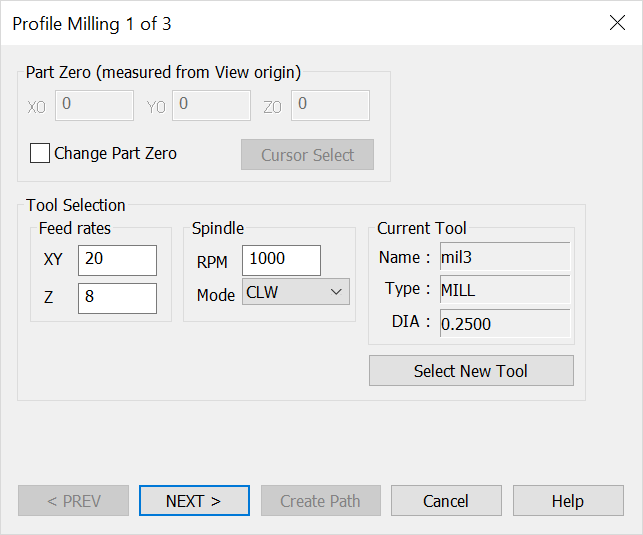
Part Zero (Measured from View Origin)
Specify X0, Y0 and Z0 values for Part Zero. This is the toolpath home position. This setting is grayed out by default. To change the current values, click on the Change Part Zero setting. Use the CURSOR SELECT button option to define Part Zero with the cursor.
Tool Selection
Feed rates, spindle and other information relative to the current tool appear here. If no tool appears, select the SELECT A NEW TOOL button option. The Select the Active Tool dialog then appears, through which you can select a saved tool or define a new tool.
Select the RECOMMEND button option to access a feeds and speeds table based on part material and tool characteristics.