Drill

Using the 2D Drill function toolpaths are created using the following steps. A toolpath is a collective that results when any one of the NC machining methods is used. It appears in the program viewport as an ordered collection of polylines representing the tool tip and/or center.
NOTE: Because a toolpath is a collection, it can be selected, moved between levels, copied and deleted using the features available from the NC submenu.
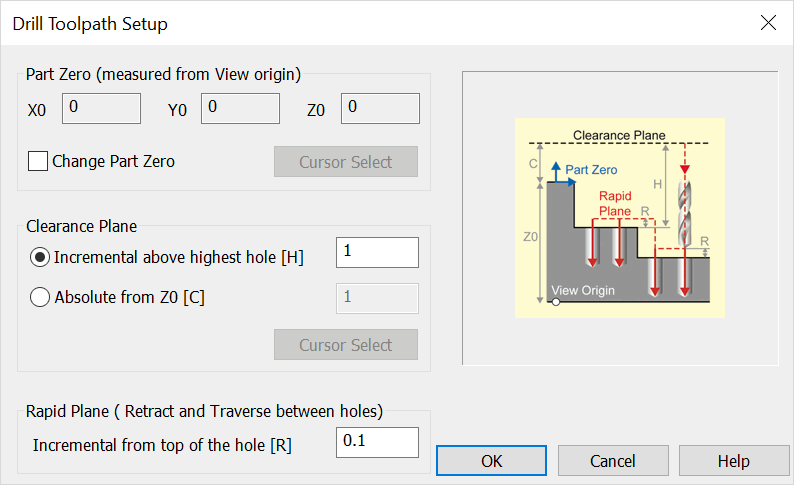
Step 1: Specify the Part Zero, Clearance Plane and Rapid Plane
This is done through the Drill Toolpath Setup Dialog that appears when Drill is selected from the 2D submenu.
Step 2: Specify the Cutting Tool
If no tool is currently selected, you can define a new tool by selecting the SELECT NEW TOOL button option from the Drilling Cycle Definition dialog. For every tool used, you will need to set the feeds and speed parameters.
Step 3: Select a Canned Cycle
Canned Cycles can be selected from the drop-down menu in the Drilling Cycle Definition dialog. Once a canned cycle is selected, you will need to complete the parameters for that cycle, making sure that settings for Coolant, Dwell, Peck, Shift, Tapping and Rapid Plane have been specified. The depth travel for the current tool and canned cycle must also be defined.
Once you have completed the parameters for the canned cycle you wish to use, select the APPLY THIS CANNED CYCLE button option. The canned option is then added to the list of canned cycles to be applied to each hole. Select the NEXT button option to continue to the Hole Locations dialog.
HINT: Repeat this step for each tool/canned cycle that is needed to drill a specific type of hole.
Step 4: Define Hole Selection Parameters
Through the Drilling Cycle Definition (Hole Locations) dialog, you are required to define filtering options and select a method for selecting the hole centers. Also, you are able to establish the order in which the holes will be drilled, if you elect to, through the Hole Ordering dialog that appears in most instances during hole selection.
Step 5: Create the Toolpath
For this step, enter a description for the toolpath and select the CREATE PATH button option to create the toolpath.
Step 6: Post-Process the Toolpath
After the toolpath has been created, you will need to select a post-processing method for your specific controller from the NC library of post-processors. The tool path is then post-processed using the appropriate machining parameters.
See also Using the 2D Drill Feature.