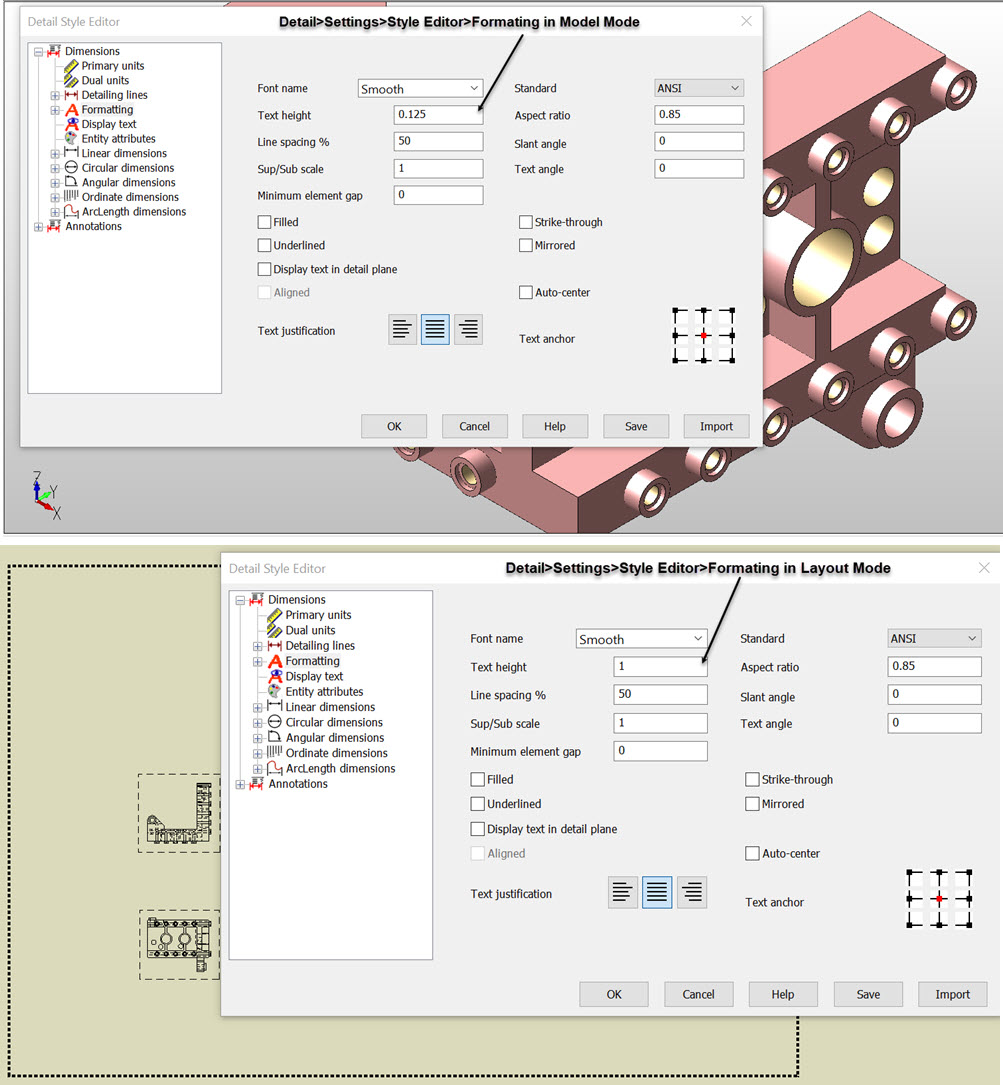Layout Settings
The origin of the layout paper border, or the lower left corner of the screen, is always 0, 0, 0. When the paper size is increased, the origin will remain stationary and the change in size will always originate from 0, 0, 0. If the paper size is increased so that the boundaries extend off-screen, use Zoom Fit (View>Zoom Fit) to redisplay the boundaries. By using Zoom Fit, the display will be scaled to the boundaries of displayed geometry. When the border is on, it will be considered as displayed geometry; when it is off, it will not be considered when autoscaling.
Example, Changing Paper size from A to B:
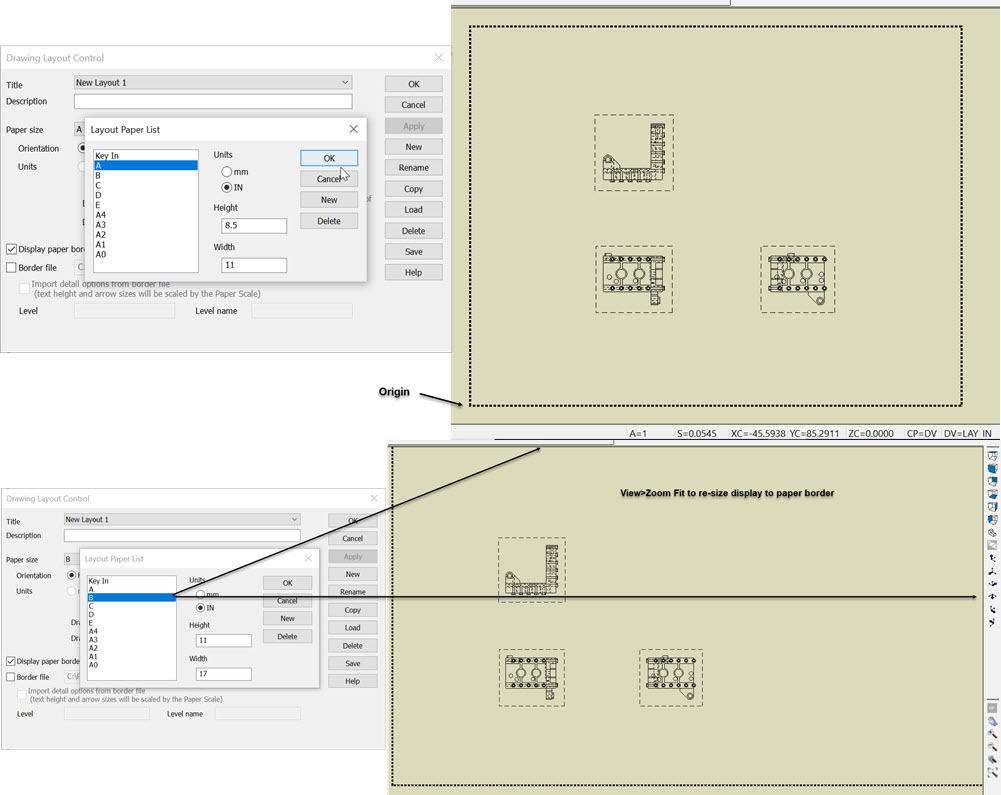
The settings of a new layout will default to their Model Mode configurations, but they can be changed in Layout mode. These layout specific settings will be aved when the files is saved, (just as model mode settings are saved). This ability allows you to set a dimension text height of 0.125 in model mode, for instance, and a dimension text height of 1.0 within a particular layout: