Material Physical Properties
Use the Material Physical Properties pane to define material physical properties for mass property calculations. Properties that can be set include
-
Density
-
Mass and center of gravity (point mass)
You define the material physical properties for a part and, consequently, any solids or shells that already exist or are created in that part inherit those properties.
Note that there are three ways to attach or change material physical properties:
-
File>Properties>Material Physical Properties. Described below. This allows you to set the properties at the part level. This is useful when
-
All entities in the part are of the same material
-
The part needs to be designated as a point mass. Note that, in this case, the part need not contain any solids, sheels or sheet bodies.
-
Edit>Entities>Set Material Physical Properties. See Set Material Physical Properties.
-
Edit>Entities>Edit. See Generic Edit.
Using This Function:
-
Click File>Properties. The Properties dialog appears.
-
Select the Material Physical Properties tab.
-
Configure the options on this dialog as desired and click OK.
Dialog Options:
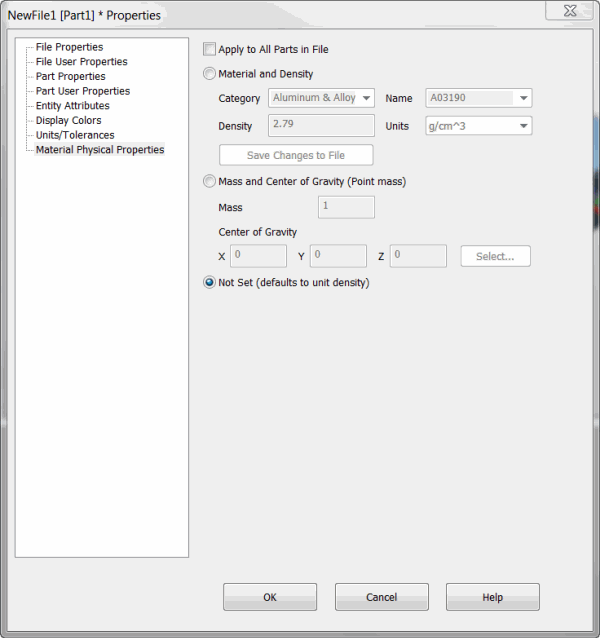
Apply to All Parts in File
When you select this check box and click OK, then the material physical properties of all the parts in the file will be changed to match the current one. New parts created in the same file will not inherit the properties from the ones already set. To make them inherit the properties, you must open one of the parts that already exists and select OK with this option selected. Alternatively, you may save template (CKT) files with your property settings.
Material and Density
When selected, you can assign a density to the part (and thus to all the solids and shells in the part). The dialog fields that associated with this option are populated based on the content of a supplied material file, called MaterialPhysicalProperties.txt. (See Editing the Material Physical Properties File for details about this file.)
There are four dialog fields against this option:
Category: The general classification of the material. For example, Iron, Steel, Wood, Plastic, ….)
Name: The actual name of the material. For example, Wrought Iron, Alloy Steel, Oak, Acrylic, ….
Density: The density of the material
Units: The units of the density. These can be grams/centimeter3, kilograms/meter3, pounds/feet3, pounds/inch3, pounds/yard3 and ounces/inch3
Save Changes to File
Clicking this button saves any changes you make to the dialog box and appends that information to the MaterialPhysicalProperties.tx file. See Editing the Material Physical Properties for details and an example of this supplied file.
Mass and Center of Gravity (Point Mass)
When selected, you can designate the part as being a point mass. You must enter the mass and center of gravity. You may also select a position on the screen as the center of gravity by clicking the select button next to the center of gravity fields
NOTE: By designating the part as a point mass, the mass property function only computes the mass and center of gravity.
Not Set
When selected, the part is assumed to contain solids or shells with unit density (that is, 1.0).
Mass Property Calculations:
You may select solids, shells, sheet bodies and part references on which to calculate mass properties.
If you select a referenced part designated as a point mass, then any entities belonging to the referenced part are removed from the selection list.
If you select a referenced part not designated as a point mass, it is removed from the selection list. Any solids or shells belonging to the referenced part are added to the selection list. If there are no solids or shells, the function displays an error.
In general, if you select one or more entities designated as a point mass, the only mass property values that are computed are the mass and center of gravity. Also, you will be unable to change any values on the results page.
Mass Property Units:
In File > Properties > Units/Tolerances, there is a Mass Units setting. You can set values of mass as follows:
-
Ounces and pounds for imperial units
-
Kilograms, grams, centigrams and milligrams for metric units
When calculating mass properties, density is assumed to be in Mass Units/ (Construction Units)3
The density value, entered in any of the three interfaces that allow you to attach/change material physical properties, are scaled from the units in which the density was entered to Mass Units/ (Construction Units)3
The mass properties results page displays units against the different properties being calculated.
When the mass property results are displayed, they are based on the part’s mass and construction units. On the results dialog, there is an options button. Selecting it displays a dialog that allows you to change the length and mass units. Once you make the change and select Apply or OK, mass property values are converted accordingly.
Clicking the Mass Out button on the Mass Properties dialog box saves your data in a .txt file that includes values and their units.
NOTE: Tools>Verify>Entity displays any material physical properties attached to solids.