CPlane Axis Context
Located at the center and upper right the CPlane axis context menu can be opened by right clicking on the axis. New parts will load with a default CPlane of 1, (Top CPlane).
These option allows you to define, move and save construction planes. A construction plane, represented by a gnomon, defines a coordinate system upon which entities are created and manipulated. You can use a construction plane to create entities in a different plane from the currently displayed plane.
The number of the active CPlane is displayed in the lower right status bar, (CP=1 for example). If the current CPlane is unsaved, it will have the number 0:
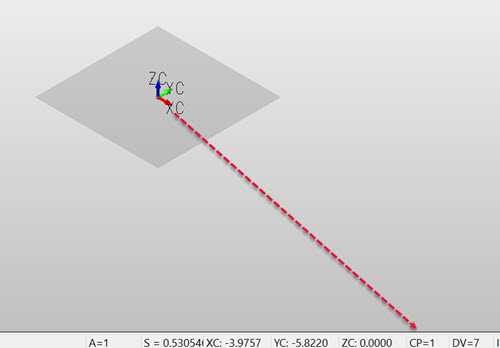
CPlane Context Menu Options
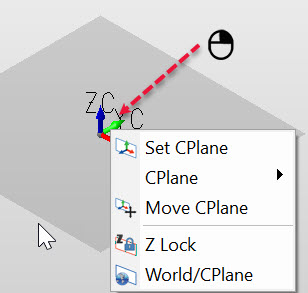
Listed functions used to define, ceate or modify CPlanes:
Z Lock
This is a toggle function that allows you to switch between Z Lock , projecting construction positions to the active CPlane or not projecting to the active CPlane, (Z Free).
Example
World/CPlane
Use this function to set CPlane or World coordinates.
CPlane:
This setting constructs the entity in Construction Plane coordinates.
World:
This setting constructs the entity in world coordinates, relative to View 1, top view. World coordinates are always relative to View 1 and represent real model space. The directions of X, Y, and Z axes are independent of the current working view. For example, if in View 8, Axonometric view, all three axes will be skewed to the screen.
When you select CPlane/World, the coordinates system are automatically assigned to world coordinates. Icon changes showing a blue border when in this mode, disable by selecting CPlane/World.