Standard Dialog Box
Standard Dialog Box
Several file-management features require interaction with a standard dialog box. The standard dialog box can contain several different settings that will vary depending upon what option you had selected.
For example, when selecting the File>Open option to load a file, the Open dialog box will be displayed, through which you will be able to select a file to open. This dialog is what is known as a standard dialog.
Using Standard Dialog Boxes
When you have selected a function or feature that requires interaction with a dialog box, provide the required information and configure the available settings where appropriate. When finished, click OK, or press the ENTER key.
Below > A standard dialog box is being used to open a file. Note the thumbnail preview of the selected Design File.
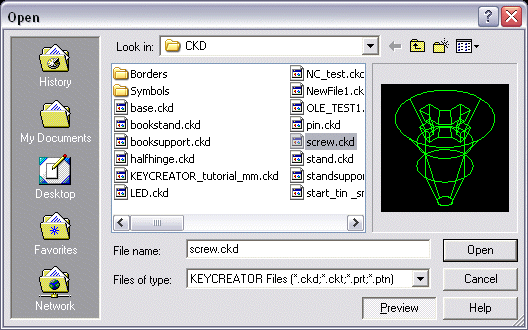
Standard Dialog Options and Settings:
Look In
This setting allows you to select a specific directory to search in.
File Name
The File Name list box displays the files available in the current directory. The files that appear in the list box match the file specification you set in the Files of Type text box.
Use the scroll bars or arrow keys to move through the list. To select and open a file, highlight the appropriate filename, and then click again on the highlighted filename, or choose OK.
Files of Type
Use the Files of Type text box to modify the file specification so that the File Name list box only displays files of a certain type.
To modify the file specification, follow the steps below:
-
Click on the downward arrow next to the list box.
-
Click on the file type you want from the drop-down menu listing of available
file types. For example, if you specify files with an .CKD (Design File) extension, the File Name list box displays only the files in the current directory that have this extension.
Dialog Box Buttons
The available dialog buttons are described below:
-
OPEN - If you select OPEN, the file selected in the File Name list box will be opened.
-
CANCEL - If you choose Cancel, the current dialog box is closed without performing the selected operation.
-
HELP - Click on Help to get context-sensitive Help about this dialog box.