Starting and Exiting the Program
Starting and Exiting the Program
Follow the steps below to start or close the KeyCreator program:
Starting the Program:
KeyCreator can be started (loaded) either by double-clicking on the program desktop icon, or by selecting the appropriate KeyCreator entry from the Windows™ Start>Programs Tree listing. When KeyCreator is loaded, the load splash screen will appear followed by the program workspace and the Tip of the Day. In the event that KeyCreator has issues loading a Safe Mode Startup dialog will appear.
Initial Startup :
Starting KeyCreator after install will include an auto detect for the presence of the last major version of the product (V15.X to present) and present a migration dialog which allows quick transfer of settings from previous version to present version. The following components will be involved:
-
Complete Registry settings
-
Default.wsp, default.kbd, default.ckt and defaultPrt.ckt
NOTE: Cancel the dialog to have no settings migrate.
Exiting the Program:
Follow the steps below to exit out of the KeyCreator program:
-
Select Exit from the File Menu, or click on the X button from the Windows options bar.
-
If no changes have been made to open files since entering, the program will automatically close.
-
If any changes had been made during the session, a Yes/No/Cancel dialog box will appear for each open file that had been modified without being saved after the modifications were made.
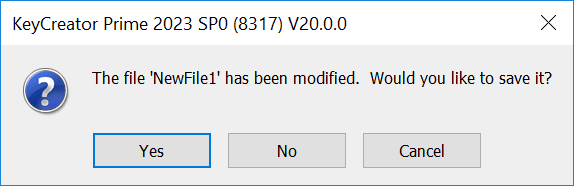
-
YES - Select to save the current file. If the file is new and was not previously saved, you will be prompted to enter a filename. The file is saved and the program is exited.
-
NO - Select to exit without saving the current file.
-
CANCEL - Select to stop the exit sequence. The program will remain loaded.