Column Layout Context
Column Layout Context Menu
The layout of columns contained in the splitter window can be saved to the registry, and column layouts can be further managed using the options available from the Context Sensitive Menu that appears when you right-click on any of the column headers.
Context Menu:
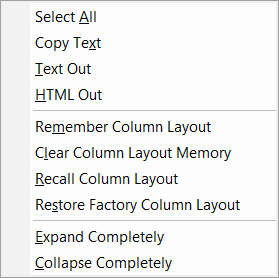
-
Select All – See the description under Options.
-
Copy Text- Captures the level name, level number, entity quantity and description for later Edit>Paste operations.
-
Text Out- Records the level name, level number, entity quantity and description in a .txt.
-
HTML- Records the same as for the text file but saves in a .hmtl format.
-
Remember Column Layout– When selected, the current order and size of the columns are saved to the registry. Trees in all parts will feature the same column layout after this point. Note that the width of the splitter is still contained in the part. When you switch from Model Mode to Layout Mode for the first time for a particular part, a new tree is created.
-
Clear Column Layout Memory – When selected, the column layout saved in the registry is deleted, but the current tree is not affected. Any new trees that are created will open in the default column layout.
-
Recall Column Layout – When selected, the column layout of the current tree will be restored to match what is saved in the registry. Use this to revert back to a saved column layout after rearranging a tree or resizing columns in the current tree. This should also be used when you intend to update all other existing trees to a new column layout that had just been saved in one tree.
-
Reset Factory Column Layout – When selected, the column layout of the tree is restored to match the default column layout.
-
Expand Completely – See the description under Options.
-
Collapse Completely – When selected, the current item and its children is collapsed.