Shaft

Use this function to create a shaft entity. The function creates straight and tapered shafts in 2D, 3D and solid representations for rapid creation of rotating machinery models and drawings.
Using the Function
-
Click Mechanical >Element>Shaft. The Shafts dialog box appears. See Dialog Options below for a description of this dialog box. The shaft you create appears in the preview area of the dialog box.
-
Enter the dimensions for the shaft on the dialog box.
-
Select the Rep for the shaft.
-
Select the desired end conditions for the two ends of the shaft in the Near End and Far End sections of the dialog box.
Note: For side representations, after you pick the location for the center of the shaft end, you are asked to choose the axis orientation for the shaft. If you press ENTER at this point, a dialog box appears allowing you to enter the angle into a text field.
Dialog Options
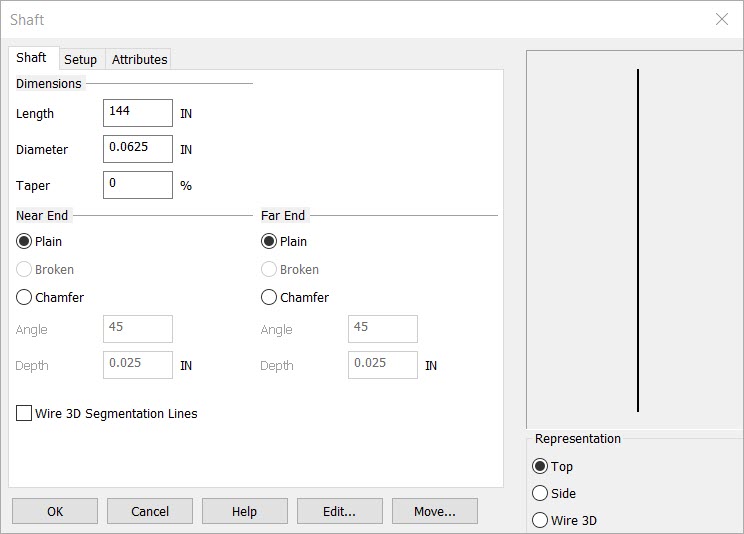
DIMENSIONS
Length - The overall length of the shaft
Diameter - The outside diameter of the shaft
Taper - The percentage of taper from the near end to the far end. The default is 0
REP
Top - Creates a 2D top view of the shaft. You are prompted to digitize the shaft center.
Side - Creates a 2D side view of the shaft. You are prompted to digitize the center of the shaft end and a location along its axis (or key-in a rotation angel).
Wire 3D - Creates a 3D wireframe view of the shaft. You are prompted to digitize the center of the shaft. The shaft will be generated in the –zv direction in the current construction plane.
NEAR END and FAR END
Plain - Creates a flat end (90 degrees) end condition
Broken - Creates a break symbol on the end of the shaft
Chamfer - Creates a chamfered (or beveled) end. When you select this option, the angle and depth fields become active.
Setup
Attributes