Spring

Select Spring from the Mechanical> Element Ribbon area. The "Spring" dialog box will appear. Enter the information about the spring in this dialog box. Your selections will be displayed in the Preview window.
Dialog Options:
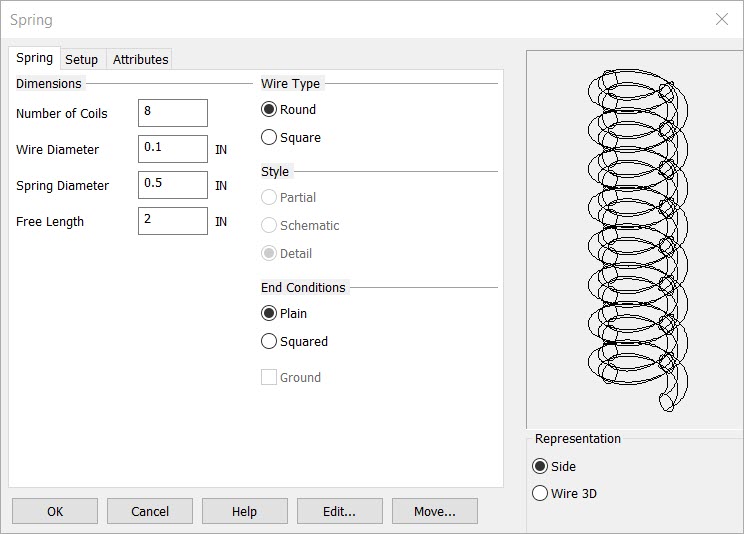
Dimensions
-
Number of Coils - The total number of coils for the spring.
-
Wire Diameter - The diameter of the spring wire.
-
Spring Diameter - The diameter of the spring itself.
-
Free Length - The length of the spring (uncompressed).
Wire Type
Set the Wire Type to Round or Square.
Style
Set the Style. The choices are:
-
Partial - Draws the first and last coils of the spring and connects them with dashed lines. (In order for a spring to be drawn in Partial style, you must have specified at least 6 coils for a plain or plain & ground spring and 8 coils for a square or squared & ground spring.)
-
Schematic - Draws a simplified schematic drawing of the spring.
-
Detail - Draws a fully detailed drawing of the spring.
End Conditions
Select the End Conditions for the spring. The choices are:
-
Plain (Side, Wire 3D, and Solid)
-
Squared (Side view, Wire 3D and Solid)
-
Ground - Enable this checkbox to make either a plain and ground or squared and ground spring (side rep. only).
Rep
Choose a Rep for the spring. The choices are Side, Wire 3D.
NOTE: Plain and squared end springs can be created as solid objects.
For side representations: After you pick the location for the top of the spring, you will be prompted to select an axis orientation for the spring. If you press ENTER at this point, a dialog box will appear which allows you to enter the angle into a text field. The number of coils for 3D springs is limited due to KeyCreator's limit on the number of nodes per spline. If a 3D spline with more coils is needed, create two springs and join them together. 2D springs are drawn in the current construction plane, not the current view.
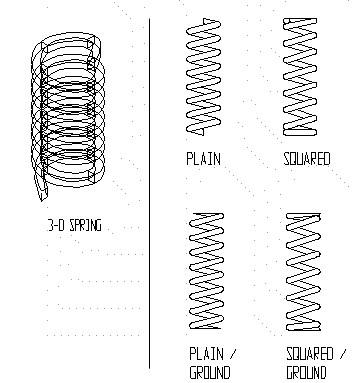
Above > 3D Spring and 2D Round Springs with different end conditions