Bearing and Bushing

Use this function to create a bearing or bushing entity. The selections you make on this dialog box affect what you see in the preview window on the right side of the dialog box.
Using the Function
-
Click Mechanical >Element>Bearing. The Bearings dialog box appears, as shown below. See Dialog Options below for a description of this dialog box. The selections you make on this dialog box affect what you see in the preview window on the right side of the dialog box.
-
Select the type of bearing or bushing by clicking the desired button near the top left of the dialog box.
-
Select the desired representation option.
-
Type the dimensions for the bearing or bushing.
Note: If you attempt to create invalid geometry (for example, a bearing with a bore diameter larger than the outer diameter), an error message appears.
-
For a bearing, specify the desired rolling elements. (This step does not apply to a bushing.)
-
Type the diameter of the ball roller or cylinder.
-
Type the number of elements.
-
For a ball bearing, select the number of rows. (This step only applies to a ball bearing.)
-
Click the Style tab and select the desired style for the bearing or bushing.
-
Click OK to place the feature.
NOTE: To create a 2D side profile, digitize the center of the bearing or bushing end and a point along the shaft or bearing axis. For a top profile, digitize a center location for the bearing or bushing. For side representations, after you pick the location for the center of bearing or bushing end, you are asked to choose the axis orientation for the bearing or bushing. If you press ENTER at this point, a dialog box appears allowing you to enter the angle into a text field. For a plain 3D or solid bearing or bushing, the digitizing position is located at the center of the bearing at its end. For a 3D, solid bearing or bushing with a flange, the digitizing position is located at the center of the flanged diameter. 3D and solid bearings or bushings are drawn in the –zv direction in the current construction plane.
Dialog Options
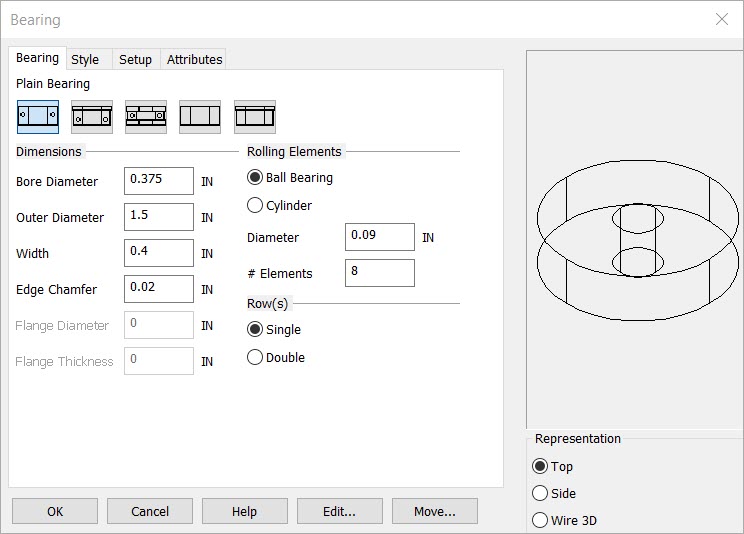
TYPE OF BUSHING OR BEARING BUTTONS
Plain Bearing, Flange Bearing, Thrust Bearing, Plain Bushing, Flange Bushing
REP
Top Hidden - Top view with hidden lines dashed
Top Outside - Outside lines only showing in top view
Side Hidden - Side view with hidden lines dashed
Side Outside - Outside lines only showing in side view
Side X-Section - Cross-section of side profile of radial bearing without join lines
Side Join X-Section - Same as Side X-Section with join lines across bearing or bushing inside diameter
Wire 3D - 3D view of bushing or bearing. Shaft is drawn in the –zv direction
DIMENSIONS
Type a bore diameter, outer diameter, width, edge chamfer.
ROLLING ELEMENTS
Select a rolling element type: Ball bearing or cylinder
DIAMETER
Type diameter for the ball roller or cylinder
#ELEMENTS
Type the number the elements you want to have in the bearing. Maximum number is calculated as
[Outer Diameter + Inner Diameter ÷ 2 x ð]
ROWS
This applies only to ball bearings. Select single or double.
STYLE
Simplified - Envelope of the bearing or bushing
Moderate - Envelope with chamfered corners
Detail - Envelope with chamfered corners and roller elements
Schematic - Simplified diagram view for use in schematic drawings