Sprocket

Use this function to create a sprocket.
Using the Function
-
Click Mechanical>Element>Sprocket. The Sprockets dialog box appears. See Dialog Options below for a description of this dialog box. The selections you make on this dialog box affect what you see in the preview window on the right side of the dialog box
-
Select an ANSI standard for the sprocket from the ANSI Series section of the dialog box.
-
Select the dimensions for the sprocket (Number of Teeth, Bore Diameter, Hub Diameter, Hub Thk [-z], Hub Thk [+z], Link Height).
-
If you selected the Customize in the ANSI Series list, select the desired options in Standard Dimensions (Diametrical Pitch, Thickness, Roller Diameter, Plate Thickness).
-
Select the Style for the sprocket.
-
Select a Rep for the sprocket.
-
Click OK to place the sprocket or, if desired, click the Setup tab and go to the next steps.
-
If desired, on the Setup pane select the Create as Mechanical Element Object check box to create a feature.
-
If you want to change units, in the Unit field select a unit to scale the values of the object.
-
If you want to change the display of the object, click the Attributes tab and select the desired attributes.
-
Click OK.
Views for Sprockets
Some basic rules regarding views apply when creating sprockets and chains:
-
Sprockets are always created in the current construction plane.
-
Once you create sprockets, you can change the view (but not the construction plane) and the chain will still be placed correctly.
Dialog Options
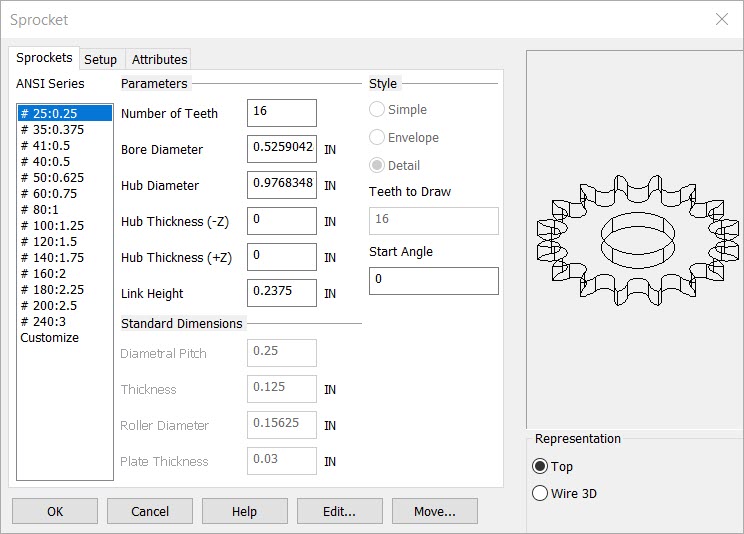
ANSI SERIES
The ANSI standard number (for example, #25) is followed by the pitch size for that standard (for example, 0.25) in inches. If you choose the "Customize" item from the ANSI Series list, the Standard Dimensions section options become available for the currently selected ANSI standard.
PARAMETERS
Number of Teeth - Enter the number of teeth for the sprocket.
Bore Diameter - Enter the bore diameter. (Enter "0" if you do not wish to draw a bore hole.)
Hub Diameter - Enter the hub diameter size for the sprocket.
Hub Thk [-z] - Enter the hub thickness for the -zv direction; "0" for no hub.
Hub Thk [+z] - Enter the hub thickness for the +zv direction; "0" for no hub.
Link Height - Enter the height for the links of the chain to be attached to the sprocket. This value cannot be greater than the diametral pitch of the sprocket, but must be greater than the roller diameter.
STANDARD DIMENSIONS
This section is available when you select Customize in the ANSI Series list. You can use the options in this section to customize a specific ANSI sprocket standard.
Diametrical Pitch - The diametrical pitch for the sprocket is calculated as the number of teeth divided by the pitch diameter [Number of Teeth / Pitch Diameter].
Thickness - This is the thickness of the sprocket itself. 3D wire and solid representations of all mechanical elements are drawn in the -zv direction. Therefore, if you enter a negative number, the sprocket will be extruded in the +zv direction.
Roller - Enter in the diameter of the roller portion of the chain. This determines the diameter of the sprocket teeth. The roller diameter must be greater than 0, and smaller than the diametrical pitch.
Plate - This is the thickness (depth) of the plate portion of the chain link.
STYLE
Choose the style for the sprocket.
Simple - If you select Simple, only the pitch circle of the sprocket and a line representing the tooth depth will be drawn.
Envelope - If you select Envelope, the outer diameter and inner diameter of the sprocket teeth will be indicated.
Detail - If you select Detail, the entire sprocket will be drawn, including the tooth geometry.
REP
Select a representative (Top, Wire 3D ) for the sprocket.