Global Attributes Setup
Global Attributes Setup
Many KeyCreator functions use a common Attributes dialog box/tab. These functions include:
-
Edit Entities
-
Features
-
Fasteners
-
Structural Shapes
-
Section Views
Every Fastener, Feature, and Structural Shapes dialog contains an Attributes tab. The settings on this tab are identical for all types of geometry.
Dialog Options:
To activate and section of this dialog, select the appropriate checkbox. The options associated with that checkbox will then become active. Greyed-out, the default or current system settings (e.g., active level) will be used for the geometry.
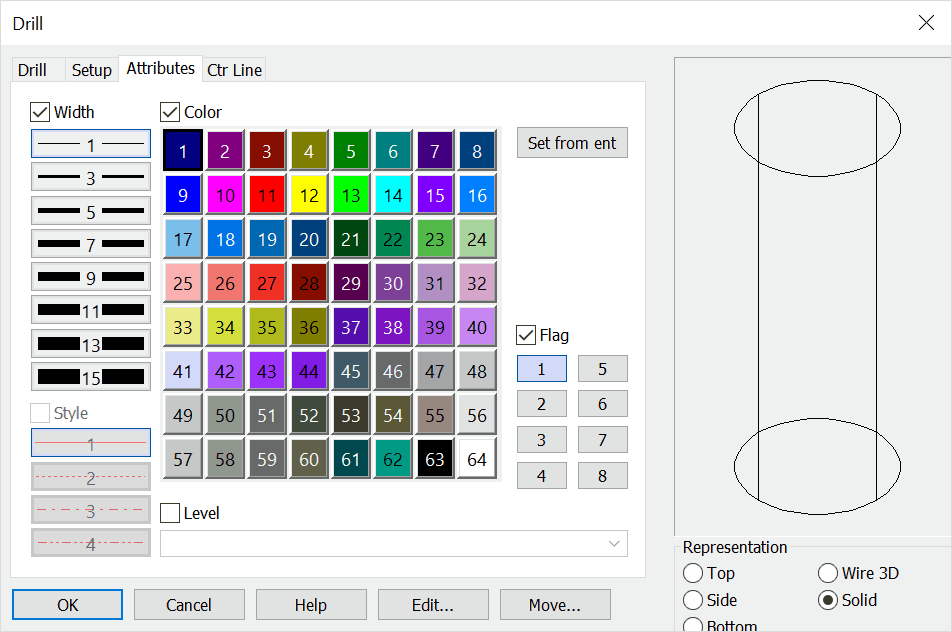
Width
This setting changes the line width. The available widths are 1, 3, 5, 7, 9, 11, 13, and 15 pixels.
Color
This setting changes the color . You can select any color from the palette. See File>Properties>Color Attributes for instructions for defining custom colors in your files.
Style
This setting changes the line type. Select a line style from the Styles box.
Flag/Pen
This setting changes the flag/pen numbers to graphic entities for plotting.
Level
Choose a level (or sublevel) for the entities to be created on. Levels you have named or otherwise defined will appear in this listbox as well.
Rep
Depending on the geometry you are creating, this section will display a preview of the item carried over from the main function tab. You can choose the representation of the geometry here.
Set from Entity
Click this button to select an entity in the drawing with the desired attributes that you want to use. The settings in the Attributes tab will then update to match the attributes of that entity.