Pipe Tap

To create a Pipe Tap, enter the information about the feature in this dialog box. Your selections will be reflected in the Preview window. ipe threads are designated in established trade sizes, which signify a nominal diameter only.
If you wish, you may click the KEY-IN button (at the bottom of the dialog box) in order to enter the parametric values for the feature manually.
Dialog Options:
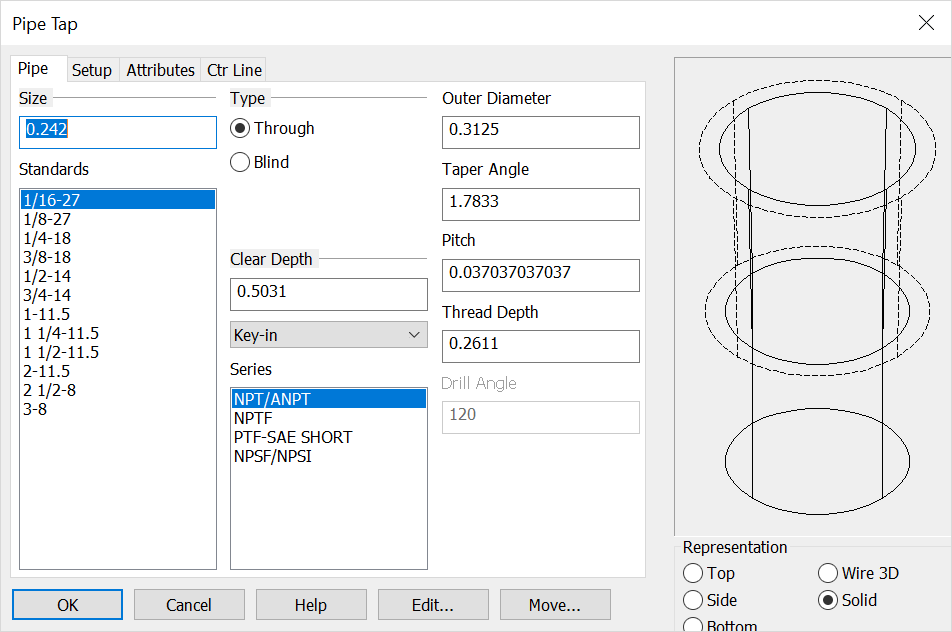
Size
Select a Size for the feature. You may choose either from the Standards list of sizes or enter a custom size in the text field.
Type
Select a Type of pipe thread, either Through or Blind.
-
Through - A through pipe tapped hole is a hole that extends completely through to the bottom surface from the top surface on which it is created. Note that through does not mean that the feature will automatically go all the way through the part. It means that the representation for the feature will not include a drill point. Through is not indicating depth.
-
Blind - This type will have a drill point angle representation.
Outer Diameter
Sets the overall outer diameter, seen in preview as a dashed line representation.
Taper Angle
Allows for manual input of taper diameter if the standard input is not the intended angle value.
Pitch
Allows for manual entry of thread pitch if the standard input is not the intended pitch.
Thread Depth
Allows for manual entry of thread depth if the standard input is not the intended depth.
Drill Angle
When the Type is blind allows for manual entry of drill angle if the standard input is not the intended angle.
Clear Depth
Select a Depth. You can Key-in a depth in the text field or click on the pull down list for further options. For the Through Type the last three options become available (through all, up to next face and up to face) Your other choices are:
-
Line - Select an existing line. The line's length will be used as the feature's depth.
-
2 Pts. - Choose two points to indicate the depth. The feature's depth will be the distance between the two points.
-
Plane - Select a plane to indicate the feature depth. The depth will be the distance from the current construction plane to the selected plane. The selected plane must be parallel to the XY plane of the current Cplane.
-
Through All - Choose this option to make holes through all apposing faces (after selecting the start face.)
-
Up to next face - Choose this to pick a face that has an apposing face you wish to stop at (you will be prompted for a face to start and then a face to stop.)
-
Up to face- This option will place the hole through multiple apposing faces after choosing the initial face and will stop at a chosen stop face.
Series
Select a Series for the pipe thread. The options will update to reflect the series values.
Rep
Choose a Representation (view) for the feature: Top, Side, Bottom, Wire 3D or Solid. Wire 3D and Solid representations are created in the -ZV direction.
NOTE: Solid representations for pipe threads look the same as 3D wireframe versions. The created solid (or subtracted solid) will only be at the minor diameter whereas previously it would be at the major diameter with no indication of the minor diameter.
For information on the other tabs in the dialog see Setup, Attributes and CTR line