Counterdrilled

To create a counterdrilled hole, enter the information about the feature in this dialog box. Your selections will be reflected in the Preview window.
If you wish, you may click the KEY-IN button (at the bottom of the dialog box) in order to enter the parametric values for the feature manually.
Dialog Options:
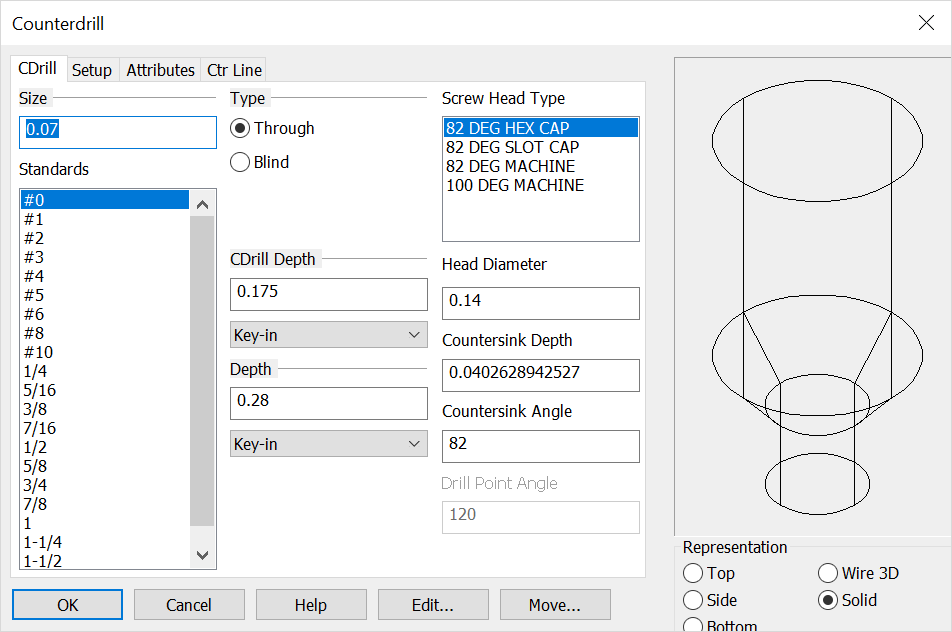
Size
Choose a Size for the hole from the list of standards, or enter a size in the text field.
Type
-
Through - A through counterdrilled hole is a hole that extends completely through to the bottom surface from the top surface on which it is created. Note that through does not mean that the feature will automatically go all the way through the part. It means that the representation for the feature will not include a drill point. Through is not indicating depth.
-
Blind- This type will have a drill point angle representation.
Screw Head Type
Pick from the standard list of counterdrill screw head types representations. This will update the options to fit that representation.
CDrill Depth
Select a counterdrill clearance Depth. This will be where the chamfer begins for the countersink. You can Key-in a depth in the text field or click on the pull down list for more options. Your other choices are:
-
Line - Select an existing line. The line's length will be used as the feature's depth.
-
2 Pts. - Choose two points to indicate the depth. The feature's depth will be the distance between the two points.
-
Plane - Select a plane to indicate the feature depth. The depth will be the distance from the current construction plane to the selected plane. The selected plane must be parallel to the XY plane of the current Cplane.
Depth
Choose a depth for the overall depth of the hole. You can key-in a depth in the context field (for all but the Through Type) or click on the drop down for additional options. If the Type =Through you will see the last 3 choices as options (through all, up to next face and up to face.) Your other choices are:
-
Line - Select an existing line. The line's length will be used as the feature's depth.
-
2 Pts. - Choose two points to indicate the depth. The feature's depth will be the distance between the two points.
-
Plane - Select a plane to indicate the feature depth. The depth will be the distance from the current construction plane to the selected plane. The selected plane must be parallel to the XY plane of the current Cplane.
-
Through All - Choose this option to make holes through all apposing faces (after selecting the start face.)
-
Up to next face - Choose this to pick a face that has an apposing face you wish to stop at (you will be prompted for a face to start and then a face to stop.)
-
Up to face - This option will place the hole through multiple apposing faces after choosing the initial face and will stop at a chosen stop face.
Head Diameter
Input the top head diameter for the counterdrill representation if the standard input is not the intended diameter.
Countersink Depth
Input the top head depth for the counterdrill representation if the standard input is not the intended depth.
Countersink Angle
Enter the counter sink chamfer angle if the standard angle is not the intended angle.
Drill Point Angle
When the Blind type is chosen the drill point angle will be available to edit as needed.
Rep
Choose a Representation (view) for the feature: Top, Side, Bottom, Wire 3D or Solid. Wire 3D and Solid representations are created in the -ZV direction.
For information on the other tabs in the dialog see Setup, Attributes and CTR line