Using Detail Style Editor
This topic, along with links below, explain how to use the Detail Options dialog box, which appears when you click Detail>Settings>Style Editor.
It will prove helpful to define "Style Editor" and related terms before providing procedural information. (For definitions of all elements on the Detail Style Editor dialog panes where, as explained subsequently, detail options are found, follow the respective links beginning in the Detail Style Editor topic.)
In KeyCreator, modeling (constructing geometry) is done in model mode. Detailing (drafting) is done in layout mode (Layout>Layout Toggle). Corresponding to these modes, respectively, are two kinds of KeyCreator "entities," part entities and detail entities. Part entities ("parts") are the actual pieces that make up the geometry, like lines, surfaces, …. Detail entities are items that describe the part entities, like dimensions, arrowheads, leader lines, labels, …. Detail Style Editor are settings that specify characteristics of the detail entities, like the font size of a dimension or label, the color of an arrowhead, the location of a leader line, …. See the figure below.
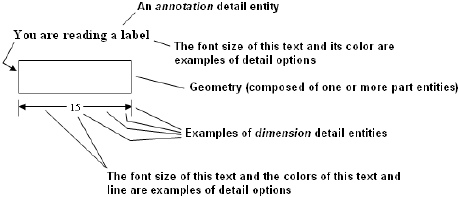
Detail entities are grouped into two major kinds, dimension detail entities and annotation detail entities. Dimension detail entities are themselves subgrouped as follows. The menu selections shown in parentheses show where you create the individual dimension detail entities in each of these subgroups:
-
Linear dimension (Detail>Linear Dimension)
-
Circular dimension (Detail>Circular Dimension)
-
Angular dimension (Detail>Angular Dimension)
-
Ordinate dimension (Detail>Ordinate Dimension)
-
ArcLength dimension Detail>ArcLength Dimension
The following is a list of all annotation detail entities and, in parentheses, their locations in KeyCreator where you can create them:
-
Key-In (Detail>Notes)
-
Label (Detail>Notes)
-
Baloon (Detail>Notes)
-
Hole Table (Detail>Notes)
-
AutoLabel (Detail>Notes)
-
Crosshatch (Detail)
-
Arrows (Detail>Detail Lines)
-
Witness (Detail>Detail Lines)
-
Centerline (Detail>Detail Lines)
-
Cutting Plane Line (Detail>Detail Lines)
-
Section View (Detail)
-
Detail Callouts (Switch to layout mode using Layout>Layout Toggle, then Layout>Detail Callouts)
Almost all detail options are found on the Detail Style Editor dialog box, the top-level pane of which is shown below (with all nodes collapsed). As shown subsequently, if you expand the Dimensions node on this dialog, among the items you will see are the dimension entity subgroups identified above (Linear dimensions, Circular dimensions, …). The annotations detail options are not listed under the Annotations node in this release.
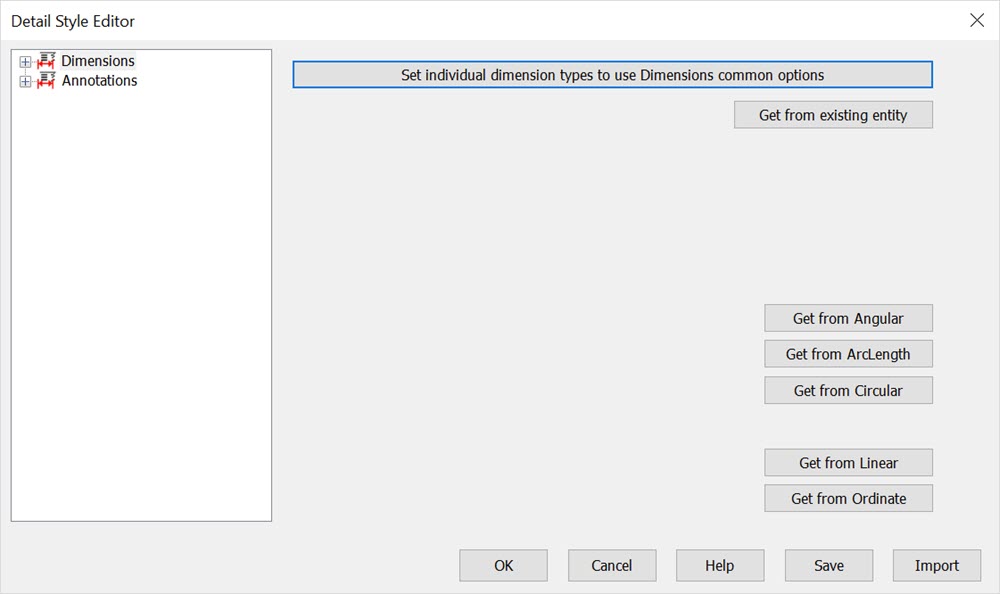
The remaining few detail options are available on attributes dialogs at Edit>Entities>Attributes by selection and Edit>Entities>Edit.
Click the links below to continue the explanation of using the Detail Style Editor dialog.
How the Detail Style Editor Dialog Itself Works
How Detail Style Editor Affect Newly Created Detail Entities