Transform
Transform
Through the Transform dialog page, you can control the attributes of new entities created during Transform operations.
NOTE: These options only apply to entities created using the Copy or Join functions.
Dialog Options:
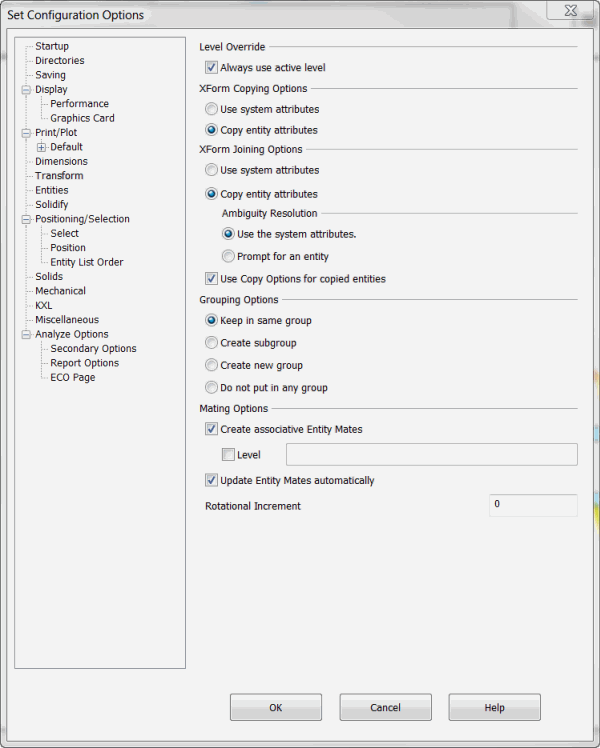
Level Override
If this checkbox is enabled, it specifies that any newly created entities resulting from an XForm Copy or Join are always created on the currently active level. If you turn this option off by disabling the checkbox, the level on which new entities are created is handled by the Use system attributes or Copy entity attributes options specified in the copy/join options discussed below.
Copying Options
These options apply to all XForm Copy operations.
-
Use system attributes - The copied entity (ies) is created using the system attributes.
-
Copy entity attributes - The attributes are copied from the original geometry.
Joining Options
These options apply to all XForm Join operations.
-
Use system attributes - The copied entity (ies) is created using the system attributes.
-
Copy entity attributes - The attributes are copied from the original geometry.
Ambiguity Resolution
These options let you handle ambiguities that can arise from trying to copy attributes for join curves from the generating geometry. This generally occurs when a join curve is generated from an intersection point of two entities with differing attributes.
-
Use the system attributes – The system attributes are used whenever an ambiguity arises.
-
Prompting for an entity – You are prompted to select an entity to copy from when an ambiguity arises. The join curve is created using the attributes of the selected entity.
-
Use Copy Options for copied entities &ndash When this checkbox is enabled (), it uses the Copy Options settings for the Copy portion of a Join operation.
Grouping Options
These options let you specify how to handle the copying of grouped entities.
-
Keep in same group - The new entities will be added to the existing group (if there is one).
-
Create subgroup - Creates a subgroup for copied entities.
-
Create new group - Allows you to create a new group for copied entities.
-
Do not put in any group - Creates copied entities that belong to no group.
Mating Options
These setting apply to all Transform>Mating functions.
-
Create associative Entity Mates - Links entity mates much like dimensions are linked to the entities they are created from.
-
Level - Choose a level number to place all entity mate labels.
-
Update Entity Mates automatically - Refreshes in real time any modifications effecting entity mate.
-
Rotational Increment - Numerical degree value for snap position for rotational matting functions.