Startup
Through the Startup dialog page, you can configure settings specific to program startup, such as what language or keyboard file to open with.
The Startup Option page allows a set of language files, if avaiable, to be used in place of the default English files.
Dialog Options:
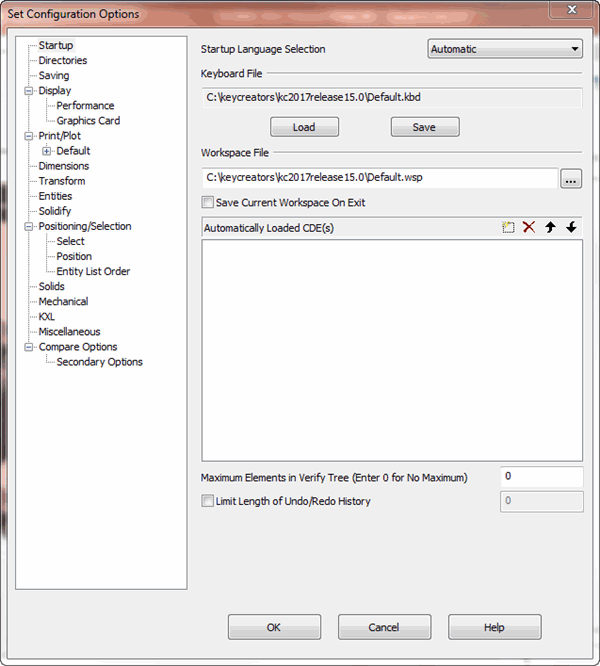
Startup Language Selection
Specify a startup language from the drop-down menu. Changing from other languages back to English example (German to English):
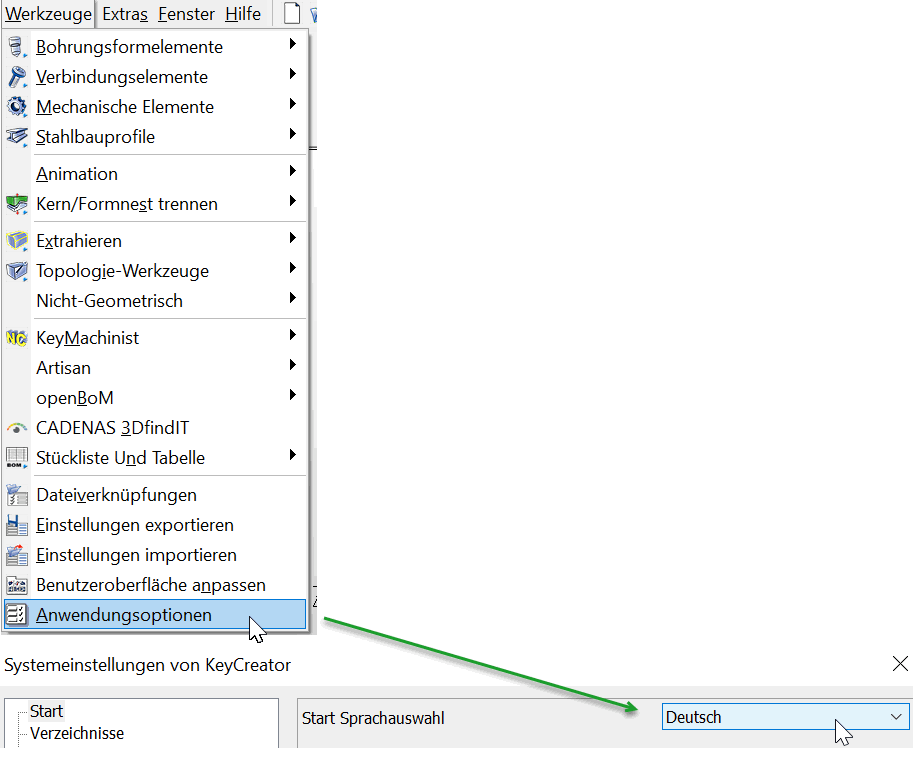
Keyboard File
Specify what keyboard file will load at startup. To browse for an existing keyboard file, click on the LOAD button. To save changes made to the keyboard file that is currently displayed, click SAVE.
Workspace File
Specify what workspace file will load at startup. Click on the BROWSE (…) button to browse for an existing file. To save the current workspace file on exit, click on the Save Current Workspace on Exit setting.
Automatically Loaded CDE’s
CDE’s that appear in this field will load automatically at startup, and will be available from the Add-Ins Menu. To add a CDE to this list, click on the NEW icon. To remove a CDE from the list, click on the delete ICON. Use the arrow-up or arrow-down icons to move a selected CDE up or down accordingly in the list.
This function is not enabled in KeyMachinist products.
Maximum Elements in Verify Tree
Set a limit on how many Verify entries can exist in the Verify Tree, 0 being no limit. This setting will be stored in system settings.
Limit Length of Undo\Redo History
A lengthy KeyCreator session can produce a large amount of Undo\Redo history, slowing down the session in general. Use this limit to control the size of the Undo\Redo list, unchecked being a no limit value.