Unbend All

Use the Unbend All function to unbend a well formed sheet metal part to a flat, planar face.
NOTE: The face selected to bend the part to MUST be planar.
Using the Function:
-
Select Unbend All from the Modify>Solid Feature submenu.
-
The One Step Unfolding dialog appears. Through this dialog, you can specify the parameters of the bend. For more information, see Dialog Options below.
-
Select the face(s) to unfold from.
Dialog Options:
When Unbend All is selected from the Modify>Warp submenu, the following dialog appears:
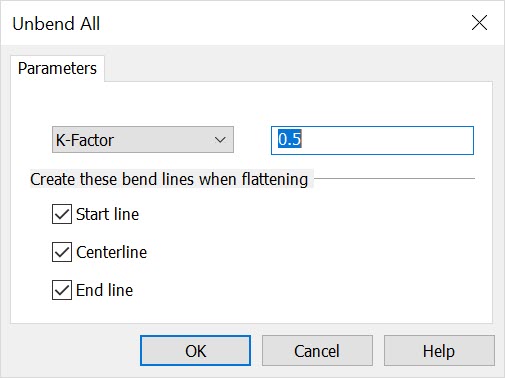
Parameters
Select either K-Factor, Bend Allowance or Bend Deduction from the drop-down menu. Specify a value in the editable field. If a K-Factor is specified, it will only be used if the selected part is not already marked with K-Factors that had been used to bend it initially.
Create These Bend Lines When Flattening
Determine where to create dashed lines after the part is flattened. Select Start Line, Center Line and/or End Line to specify where the line(s) will be drawn. If you do not wish to create a dashed line at any of the available locations, uncheck the three settings.