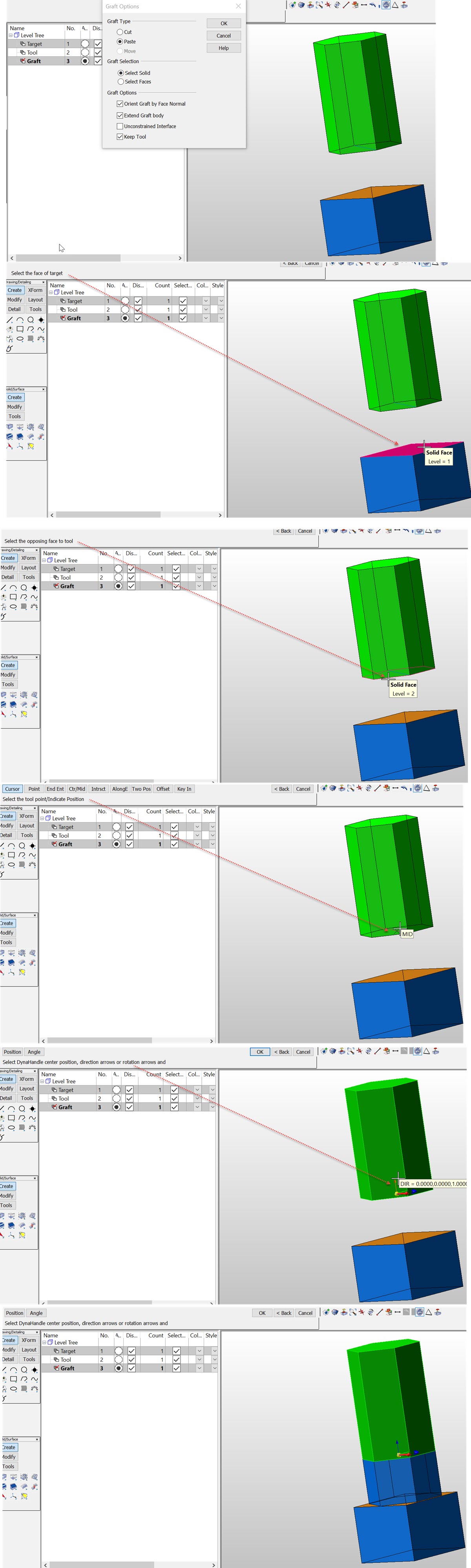Graft

Use the Graft function to Boolean one body (called a tool body) from another (called a target body). Unlike a standard Boolean, if the tool and target bodies do not intersect, the tool body will be tweaked into the target body. In other words, the adjacent faces of the tool body are extended into the target body.
The Graft function has two options: Cut and Paste. Use the Cut option to remove material from a solid body (like Boolean Subtract). Use Paste to add material (like Boolean Unite)
Using the Function:
-
Select Graft from the Modify>Boolean submenu.
-
The Graft Options dialog appears. Choose whether to Cut or Paste, and specify the remaining available graft options.
-
Select a target face from the target solid that you wish to match with the tool solid body.
-
Select a tool face from the tool solid that you wish to match with the target face of the target solid body.
-
Select a position on the tool body tool face that you wish to control the position of.
-
Select additional solid bodies that you wish to graft in the same manner as the tool solid. This enables you to select a pattern of bodies to graft.
-
A DynaHandle appears. Select the handle and hold the left mouse button down. It will highlight when it has been selected.
-
Drag the tool body object to a location on the target body. When the tool body object has been positioned correctly, release the mouse button.
-
Select Accept to accept the changes and the Esc button when all complete.
The dynahandle for Z axis might be omitted (showing only a blue vector arrow) if the graft is limited to a plane.
Example Modify Boolean Graft Example: