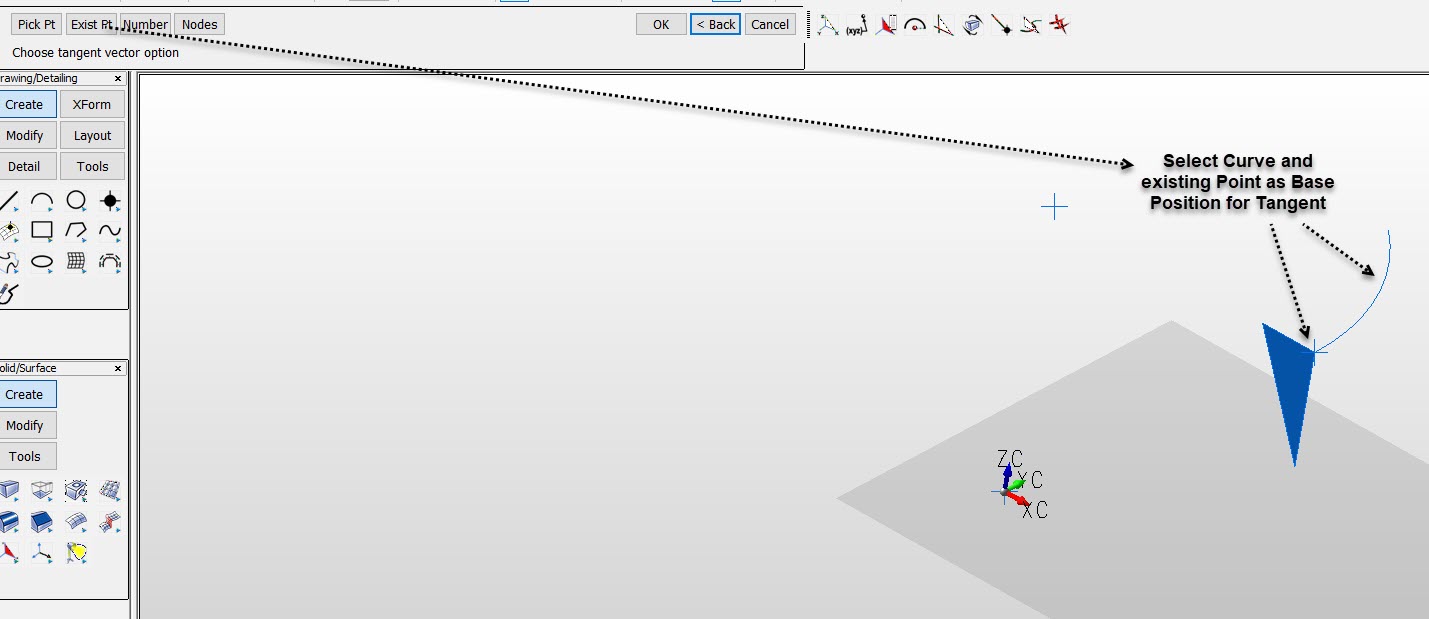Normal to Curve

Use the Normal to Curve creation method to create plane entities that are perpendicular to a selected curve.
Using the Function:
-
Select Normal to Curve from the Create>Plane submenu.
-
Choose a vector option method from the menu that appears in the Conversation bar (shown below).
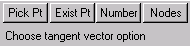
-
Pick Pt - Creates a plane at the cursor pick point on the selected curve.
-
Exist Pt - Creates a plane at an existing point using standard Position Menu options. Endent, Point or Along C are typically used.
-
Number - Allows you to create a selected number of planes that are parametrically spaced along the curve from start to end.
-
Nodes - Creates planes at all existing nodes points of the spline. If a non-spline curve is selected planes are created at both end points only.
-
Select the curve. Depending upon the tangent vector option you had chosen, you may be required to interact more before the plane can be created. For instance, if the Number option is selected, you will be required to enter the number of points desired to define the plane.
Example Create Plane Normal to Curve using Arc: