Auto Label Format Dialog Options
When Auto Label Format is selected from the Detail>Notes submenu, the Auto Label Format dialog appears. The settings available from this dialog are listed below.
Dialog Options:
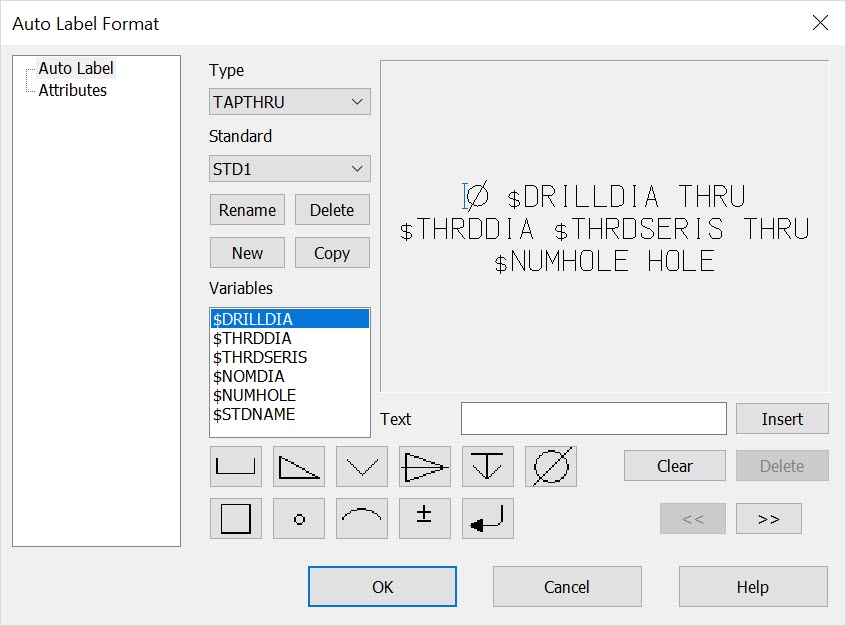
Type
Select the Feature type to format from the pull-down menu.
Standard
Select a standard from the pull-down menu. To rename a standard, click the RENAME button option. A dialog will appear through which you can specify a new name for the standard.
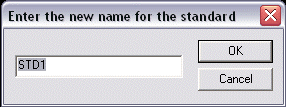
To delete a standard from the pull-down list, click the DELETE button option. A warning dialog will appear, asking whether or not you want to delete the standard that appears. To add a new standard, click on the NEW button option. To copy an existing standard, click on the COPY button option. Each standard can be set with differing variables and dimensioning and tolerance symbol types.
Variables
Select a variable from the list. Note that the variable $STDNAME will show the standard as set in Tools>Feature> for the given feature.
Text
Specify the text that you want to appear. To view the entered text in the preview window, click on the INSERT button option. To clear the entered text, click on either the CLEAR or DELETE button options.
Label Type
Select a dimensioningand tolerance symbol from the available button options.
<<
Select the << button option to move the placeholder in the preview window backward.
>>
Select the >> button option to move the placeholder in the preview window forward.