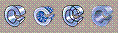Render Modes
The six render mode functions and four edge option functions control the display of solid, surface, and shell bodies.
Render Mode Functions:
Non-shaded:



Shaded:


These six functions are a set of radio buttons. Only one can be active at a time.
Edge Option Functions:
This radio set of functions are only available when a shaded render mode is active.
Shaded 'With' Functions:
These alternative functions combine selection of a shaded render mode and edge option. They are not listed in the menu but can be found in the Render category of the Tools>Customize>Commands list.
See the Solids page in the Tools>Options dialog for additional available display settings.