Create a New Balloon Dialog Settings
When Balloon is selected from the Detail>Note submenu, the Create a New Balloon dialog box appears. The balloon note that you select will be displayed in the preview area.
Dialog Options:
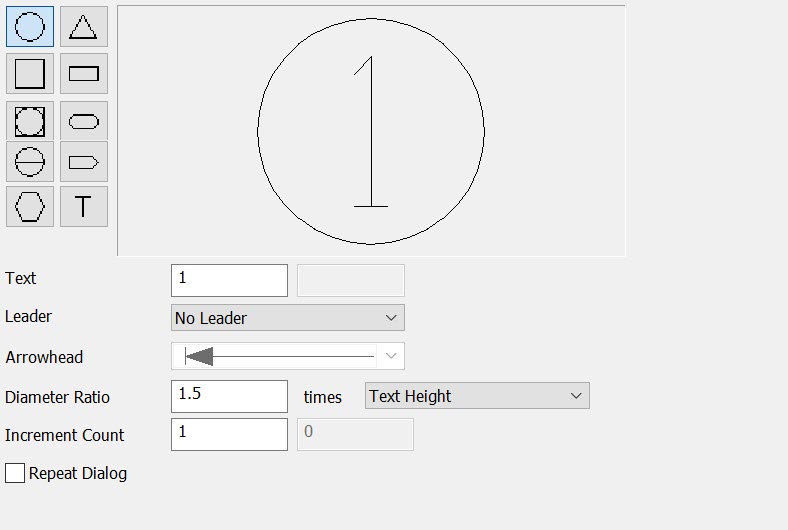
Text
This is the text that will be displayed inside of the balloon symbol that you select. This is an editable field. You are allowed to enter the desired text in place of the default "1."
Leader
This setting allows you to select a leader for the balloon. The following leader styles are available from the pull-down: No Leader (default), Elbow, String, Straight and Stacked.
-
Elbow leaders have an elbow shape. The distance from the balloon to the elbow point is twice the text height.
-
String leaders have multiple line segments, and extend horizontally from the same side of the balloon as the tip of the first leader.
-
Straight leaders have no elbow. Note that long balloons (Rectangle, Oval and Boxpoint) cannot use this leader style. A Straight leader begins at the edge of the balloon, and extends from the anchor point to the tip.
-
Stacked leaders allow you to stack two balloon notes.
Arrowhead
This setting allows you to select an arrowhead for a leader type. The following arrowhead styles are available from the pull-down menu: Unfilled Arrow, Filled Arrow, Slash, Filled Circle, and Unfilled Circle.
Diameter Ratio
An input field that allows you to control the size of the balloon frame (outline) relative to the text size. This can be used to provide more white space between the text and the frame.
Increment Count
This setting allows you to set an increment value. After the first balloon is created, a number at the end of the text will increase by the Increment Count specified in this field.
Repeat Dialog
When enabled (checked) the Create a New Balloon dialog box will be displayed after each balloon is placed, to allow for quick creation of balloon notes in different styles or with different text.