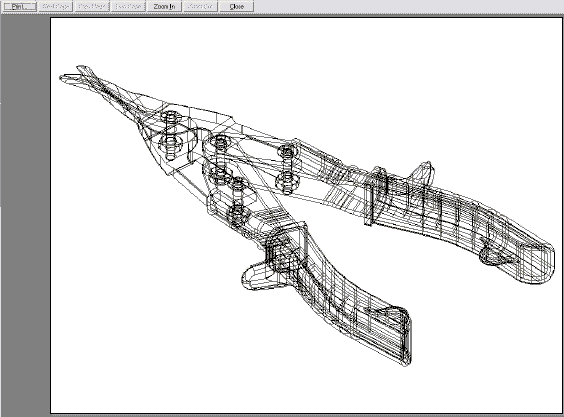Print Preview

The Print Preview option allows you to view, or preview, the area of the file you intend to print/plot. This is helpful in that it provides you with an estimation of what the final print/plot result will be.
Using the Function:
-
Select Print Preview from the File Menu.
-
The Print dialog box appears. This dialog requires that you select the print/plot device to use. Select a device.
-
The Print Setup Options dialog then appears. Configure the Setup options as you would like, then choose OK.
-
Position the paper preview using the options in the Conversation Bar. Note that you can use the Skip option to automatically center the paper.

-
The Preview of the part then appears. Use the options available at the top of the window to adjust the print preview.
-
Print - When selected, the part will be printed immediately using the device you had selected.
-
Zoom In -When selected, the preview is magnified to enlarge the part.
-
Zoom out -When selected, the magnification of the preview is decreased, thus making the part smaller.
-
Close - Select this to close the preview and return to the viewport.
Preview Window: