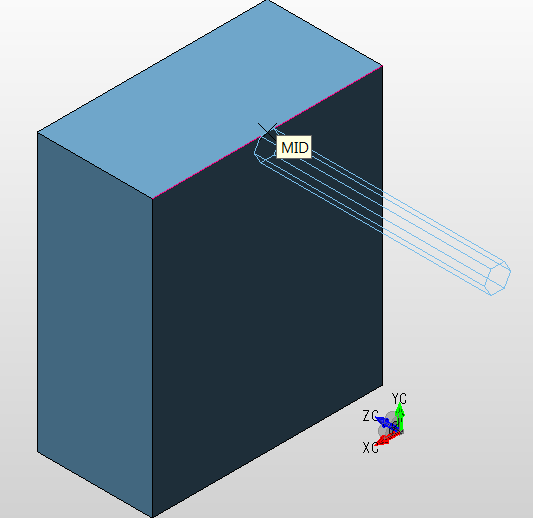Hexagonal Bar

Setup Dialog
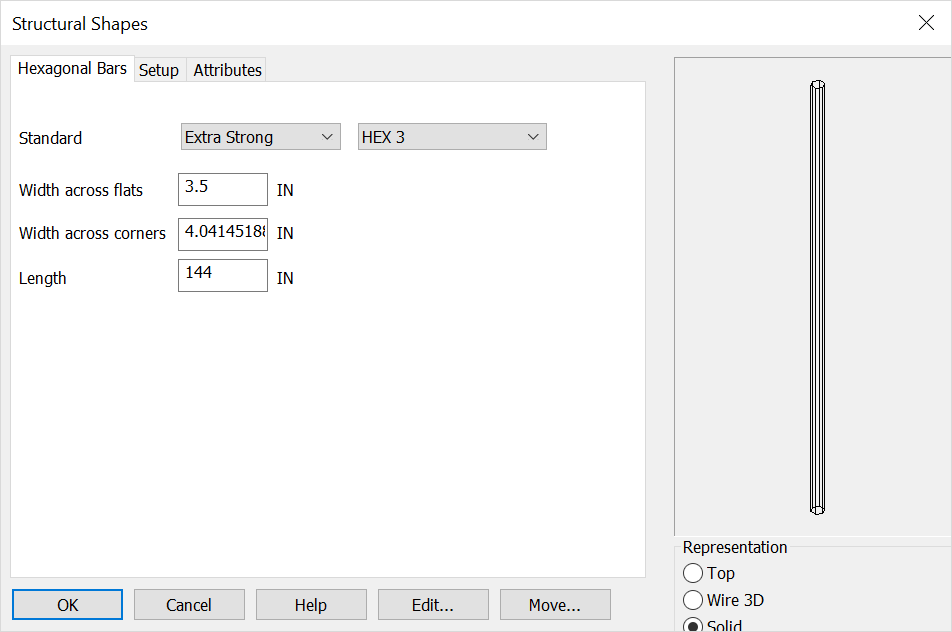
Standard
Sets the bar style and size or use the below options for custom setup.
Width Across Flats
This setting controls the width of each of the six sides.
Width Across Corners
This setting controls the width across corners is the width across flats with a standard ANSI tolerance value added.
Length
This setting controls the overall length of the bar.
Rep
Choose a Representation for the shape:
-
Top - Creates a 2D top view of the shape. You will be prompted to digitize the shape bottom or center (depending on the type of shape).
-
Wire 3D - Creates a 3D wireframe view of the shape. You will be prompted to digitize the bottom or center of the shape (depending on the type). The shape will be generated in the -ZV direction in the current construction plane.
-
Solid - Creates a 3D solid representation of the shape using Solids. The shape will be generated in the -ZV direction in the current Cplane.
Using this Function
After choosing setup dialog options the conversation bar position menu allows placement of the structural shape by anchor point. The anchor point for the structural shape can be changed using the generic toggle and placement of the structural shape can be altered using the Toggle Current Selection. Below the bar is placed in the top- middle of the front face using both generic toogle and Toggle Current selection (Display view=7, Cplane=6.)