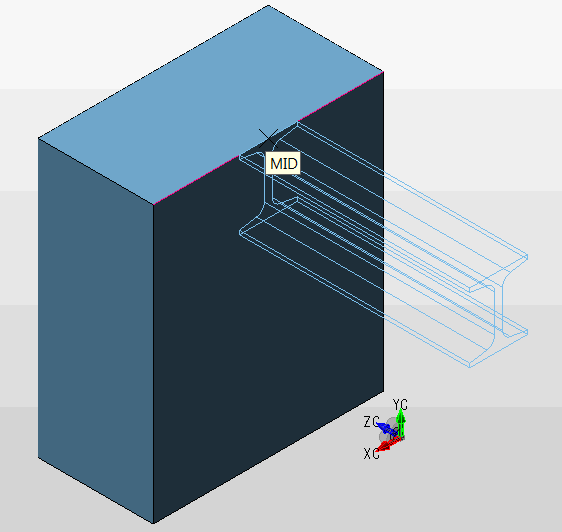I Beam

Setup Dialog
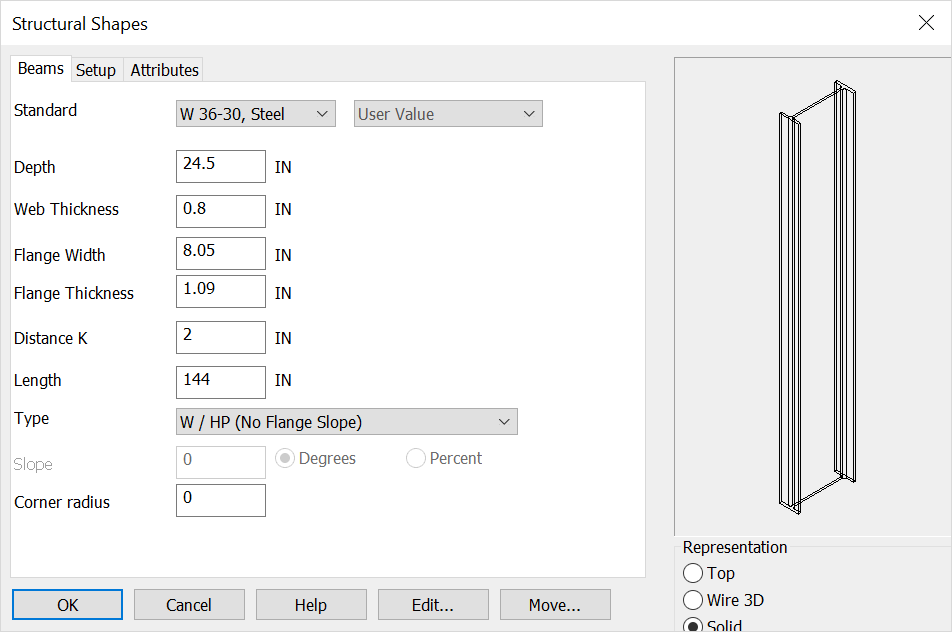
Standard
Sets the IBeam style and size or use the below options for custom setup.
Depth
This setting controls the overall depth of the beam (including flange).
Web Thickness
This setting controls the thickness of the web portion–the structural material connecting the flanges.
Flange Width
This setting controls the width of the flange portion.
Flange Thickness
This setting controls the thickness of the flange portion.
Distance K
To determine the exact "K" value for a given shape, you should consult the AISC "Manual of Steel Construction." A general rule of thumb is that the "K" value is roughly double the flange thickness (+/- 25%).
Length
This setting controls the overall length of the beam.
Type
Choose the type of beam you wish to create.
Slope
If you choose to create a flange with a slope, you can specify a value for the slop as either a degree or percentage.
Rep
Choose a Representation for the shape:
-
Top - Creates a 2D top view of the shape. You will be prompted to digitize the shape bottom or center (depending on the type of shape).
-
Wire 3D - Creates a 3D wireframe view of the shape. You will be prompted to digitize the bottom or center of the shape (depending on the type). The shape will be generated in the -ZV direction in the current construction plane.
-
Solid - Creates a 3D solid representation of the shape using Solids. The shape will be generated in the -ZV direction in the current Cplane.
Corner Radius
Places an secondary standard corner radius on TBeam.
When complete choose OK or if you are editing an existing structural shape choose the Edit or move options
Using this Function
After choosing setup dialog options the conversation bar position menu allows placement of the structural shape by anchor point. The anchor point for the structural shape can be changed using the generic toggle and placement of the structural shape can be altered using the Toggle Current Selection. Below the Beam is placed in the top- middle of the front face using both generic toogle and Toggle Current selection (Display view=7, Cplane=6.)