Interface Terminology
General Interface Components
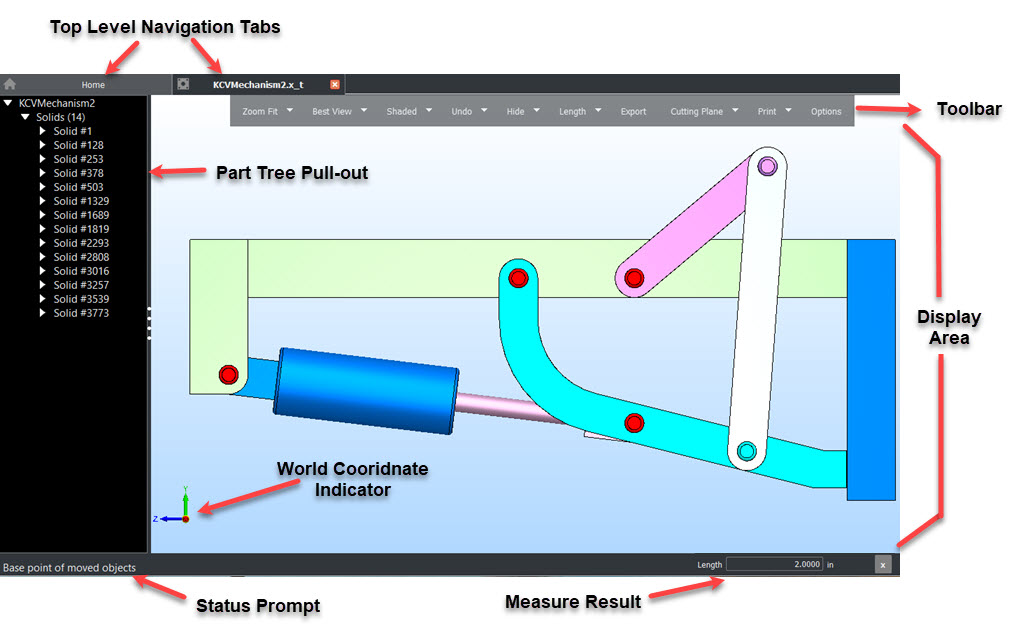
Navigation Tabs
Each opened file will have its own tab in addition to the Home Tab. Hovering over the tab will show a preview of content. The order from left to right (ordered from last opened to first) can be changed by left click + Hold and draging the tab left or right. Right clcik on tab for additional open, close and navigation options:
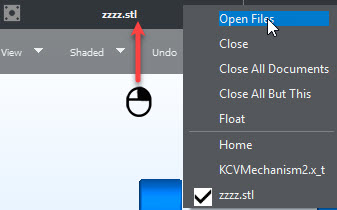
Toolbar
The Toolbar contains the functions and drop down menu items for Zoom, View, Render, Undo, Hide Objects, Measure, Export, Modify, Print and File Options. The last used function will be listed in the Tool Bar, (reset when View is closed).
Part Tree
The Part Tree lists the file contents in order of top level objects like solids, features belonging to the top level object and Mass properties for the object. Right click context menus allow actions on objects such as Delete, Hide, Move, highlight and Measure options.
Display
Objects are viewed in the Display Area. File Options can be used to change the display background colors. Display related functions such as Zoom, View orientation and Render are available in the Display right click context menu as well as the toolbar. Other functions such as Measure, Hide, Move and Delete are available when left click highlighting objects in Display and using the right click context menu.
Status Prompt
Functions requiring user input, (selecting objects or selecting base point for example) will show prompts in this area. Once the function is complete the prompts clear.