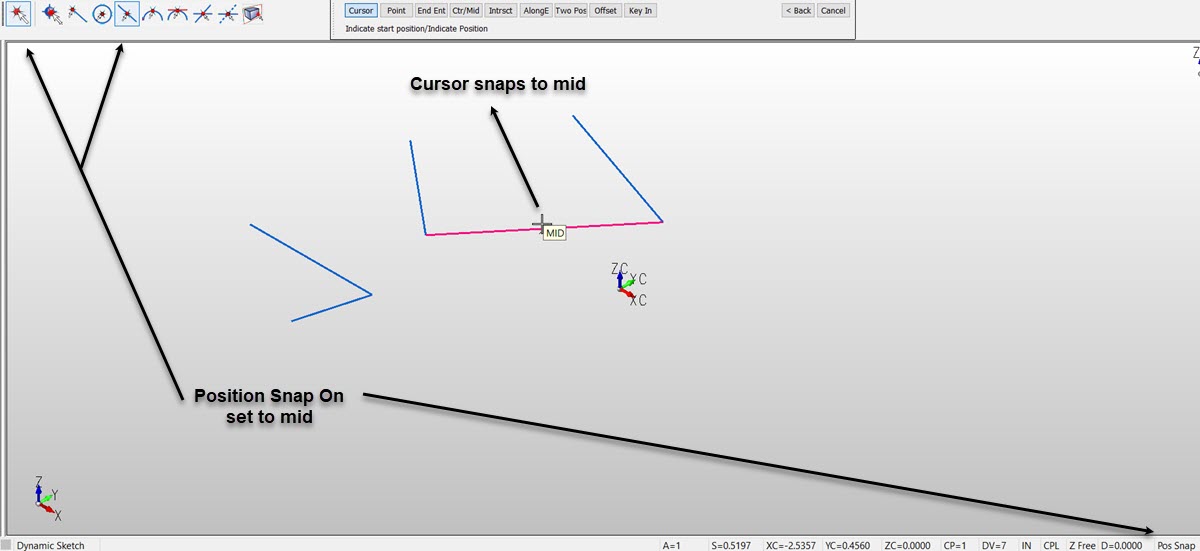Position Snap Toolbar
The Position Snap senses cursor proximity to a maskable position and "locks on" to it. Position Snap can also be described as a running object snap. There are three indicators that communicate the snap condition. A marker is placed at the position, the entity becomes highlighted and a small descriptor appears to the side of the cursor.
The selection crosshair will lock on to common placement locations on the existing geometry. An abbreviation of the mode will appear, indicating that you are over one of the snap points. For example, MID will appear when the cursor is snapping to the midpoint.
Position Snap supports point (PNT), endent (END), center (CTR), midpoint (MID), quadrant (QUAD), 3D intersection (X3D), 2D projected intersection (X2D), and tangent (TAN) modes. Nearest (NEAR) is also recognized, but it requires a keyboard action. See Keyboard Shortcuts below for details on how to initiate the NEAR option.
NOTE: A 3D intersection is faster and more accurate than a 2D intersection. A 2D intersection should only be used when no 3D intersection exists between the two entities.
General Info on Position Snap
-
Holding down the CTRL key can be used to temporarily enable or disable the Position Snap function. If the snap is enabled, holding down the CTRL key will disable it; if the snap is disabled, holding down the CTRL key will enable it.
-
When Position Snap is enabled, holding down the SHIFT key will allow you to utilize the NEAR function. The NEAR function will snap to the nearest position on the entity nearest to the cursor.
-
When choosing a specific Position Menu option, only the appropriate snap(s) will be active. For instance, when in End Ent, only the End Ent snap is enabled. All snaps are enabled in cursor modes.
-
Position Menu options follow the currently set Position Snap settings as you hover over entities and can overide the position menu selection options, (Cursor, Point, End Ent ...). If Position Snap is in the No Snap mode then choosing any position menu option will result in no snap as you hover over entity positions:
Position Snap Off
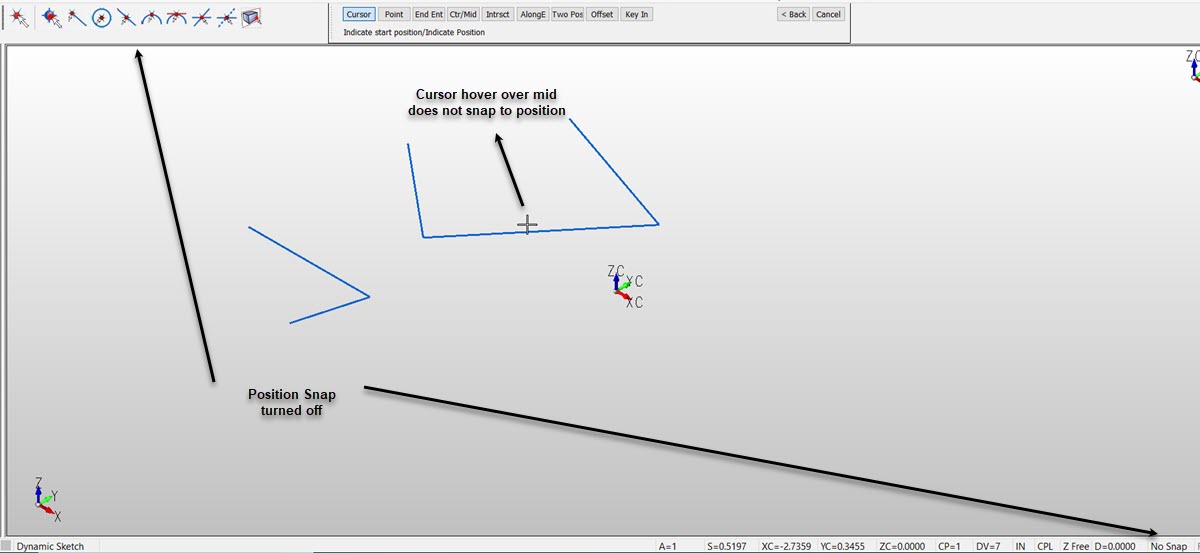
Position Snap On