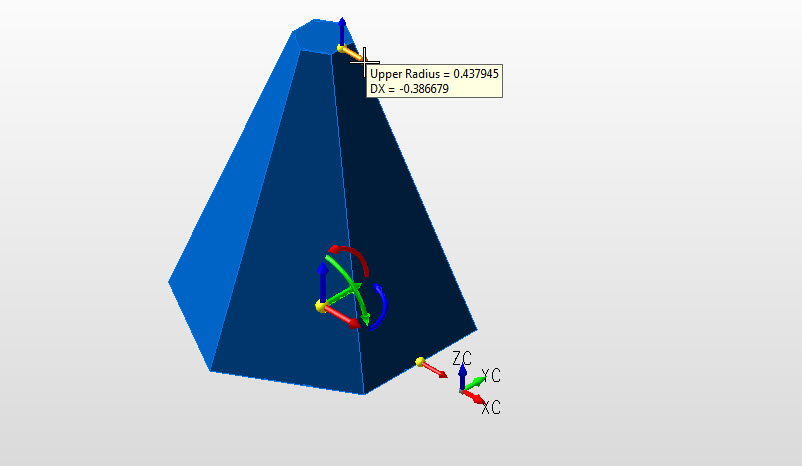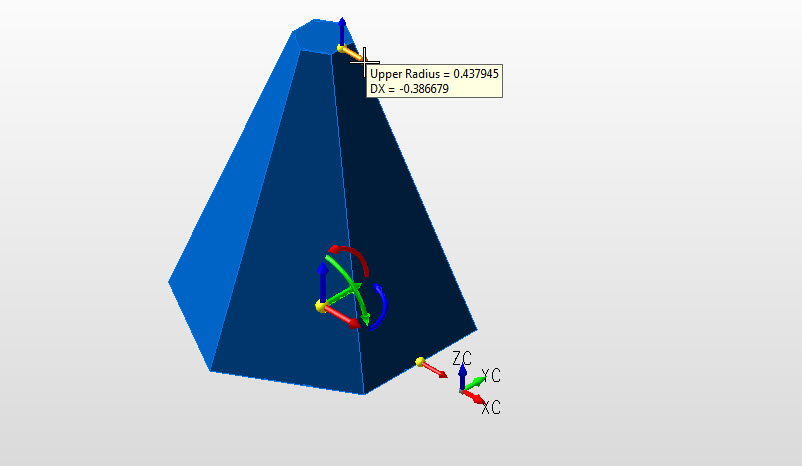Creating a Pyramid
Follow the steps below when creating a solid pyramid.
Using the Function:
-
Select Pyramid from the Create>Primitive Solid options. The Create Pyramid dialog is then displayed.
-
Indicate the settings by which the pyramid is to be created, and select OK when done.Dynahandle creation detailed below.
-
Indicate a base center position through the position menu.
-
The pyramid is created per your specifications and at the base center position your specified.
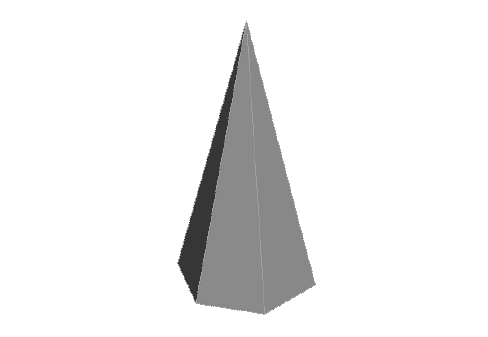
Above > Pyramid created using Key-In default settings (View 7)
Dynamic Creation
Step 1. Set dialog options as needed, unchecking minor radius assumes no minor radius will be created. Choose placement using position menu options and define mjor radius.
NOTE: Color- Pre-selection, pyramid not yet defined:
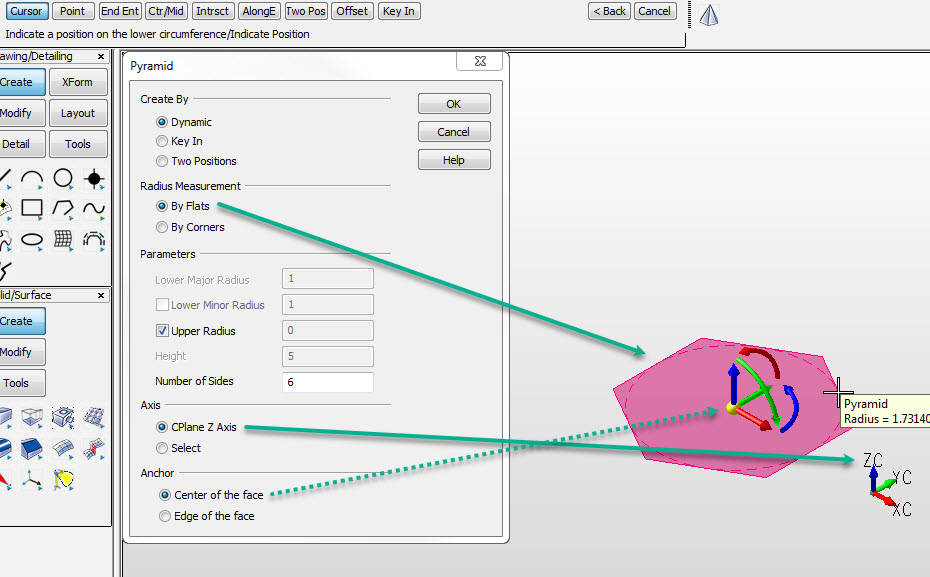
Step 2. Define Z height of pyramid. NOTE: Color still in pre-selection, use Backup to repeat step 1.:
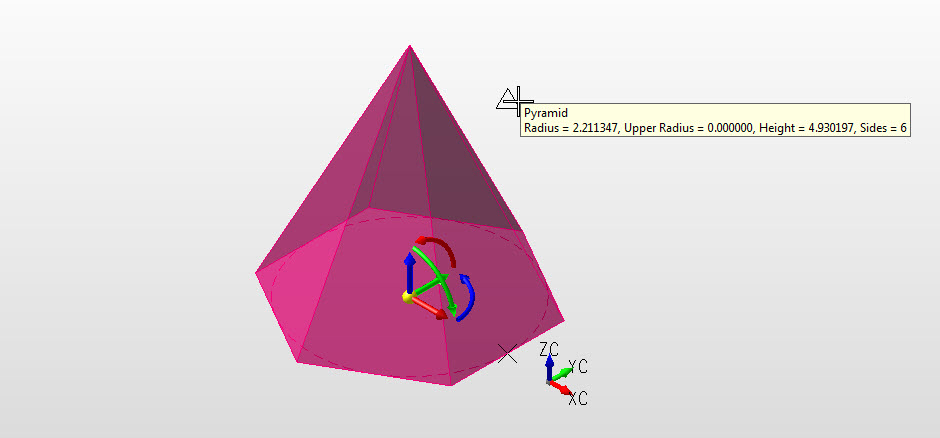
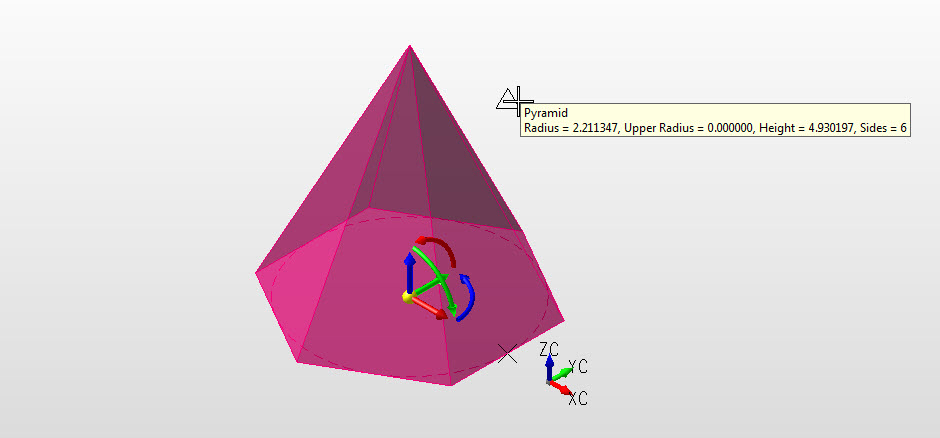
Step 3. If upper radius was checked on in dialog define upper radius. NOTE: Color still in pre-selection, use backup to repeat step 2.:
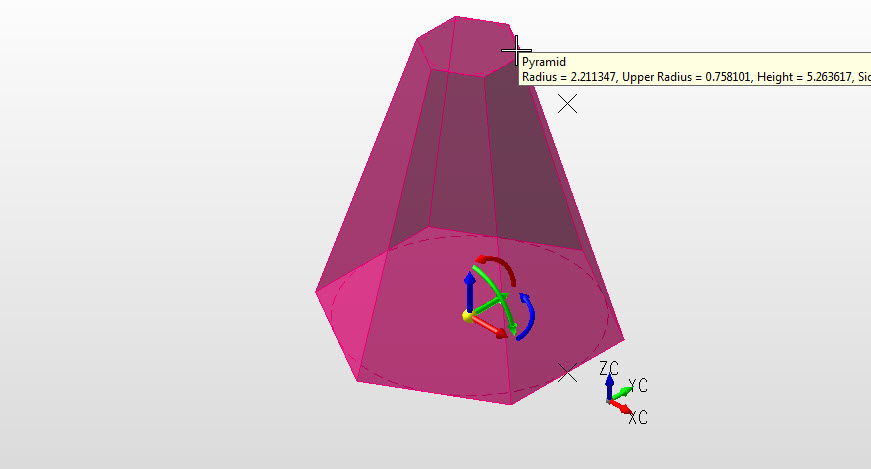
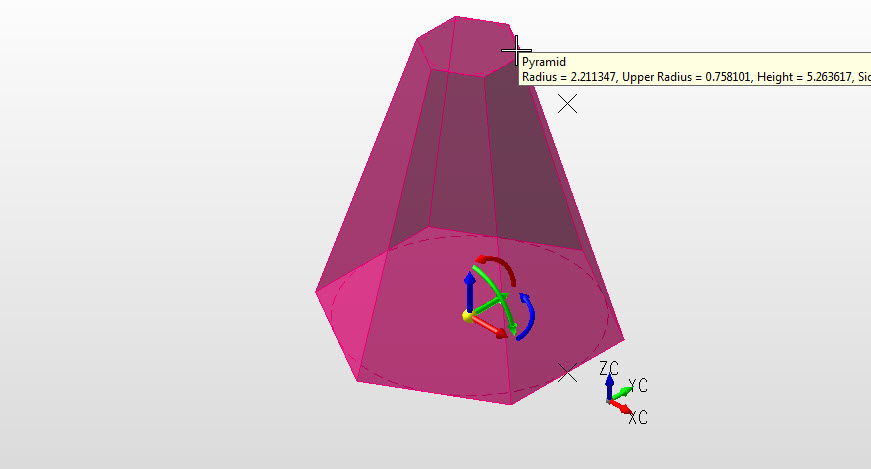
Step 4. Pyramid defined, secondary set of DynaHandles used to edit pyramid. NOTE: Color is system color, indicates object created and in edit mode. Choose OK to accept or Backup to create another pyramid: