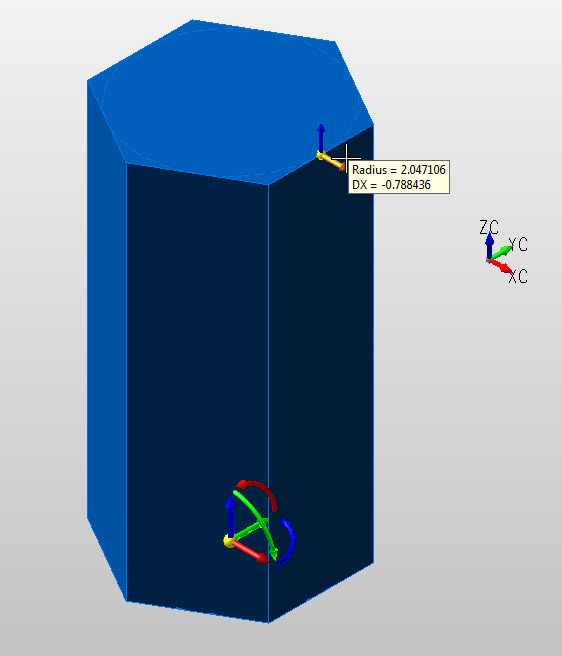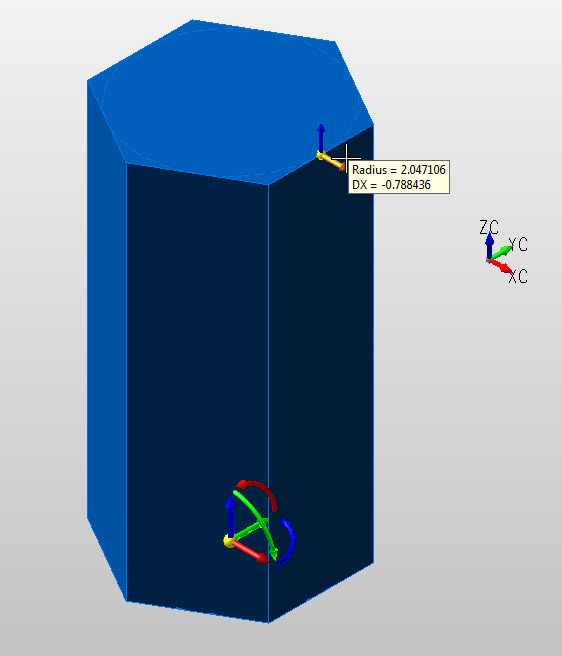Creating a Prism
Follow the steps noted below when creating a primitive prism.
Using the Function:
-
Select Prism from the Create>Primitive Solid submenu. The Create Prism dialog appears.
-
Configure the prism through the Create Prism dialog, and select OK when done. DynaHandle creation listed below.
-
Select the base center position through the Universal Position Menu.
-
The prism is created per your specifications, and positions it at the base center you indicated.
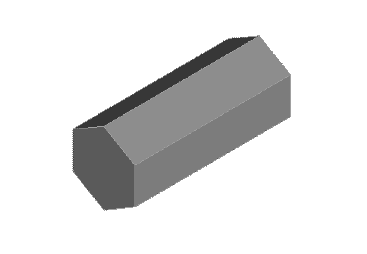
Above > Prism created using Key-In default settings (View 7)
Create Using DynaHandle
Step 1. Configure Dialog, position using position menu and define radius of prism:
NOTE: Color - Pre-Selection prism not yet defined.
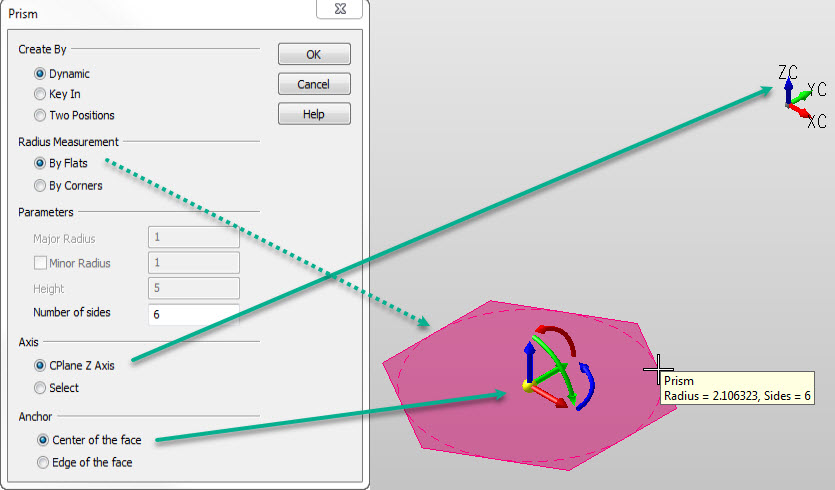
NOTE: Color - Pre-Selection prism not yet defined.
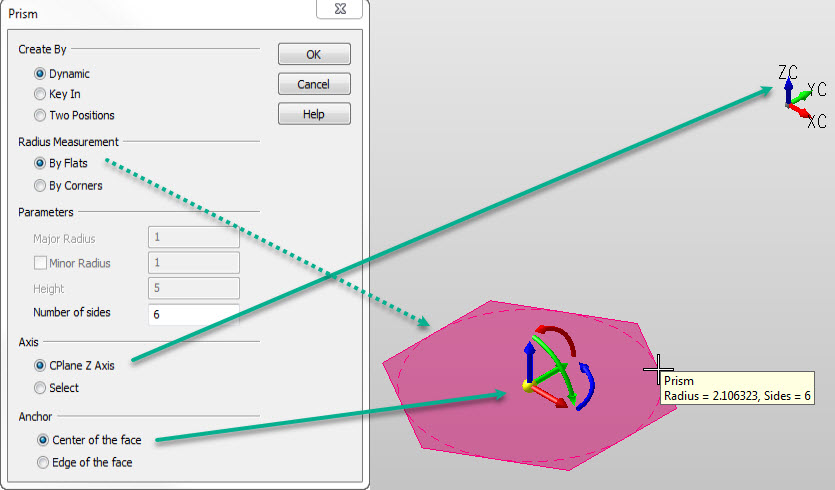
Step 2. Define Z height. Choose Backup to repeat step 1. Note: Color still in Pre-Selection:
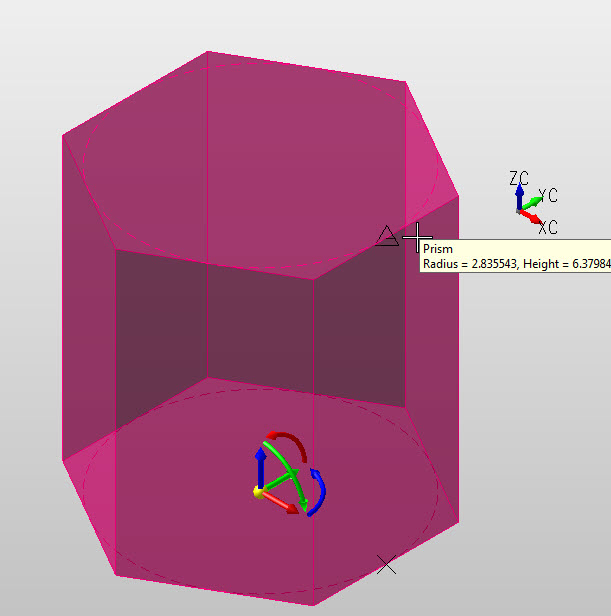
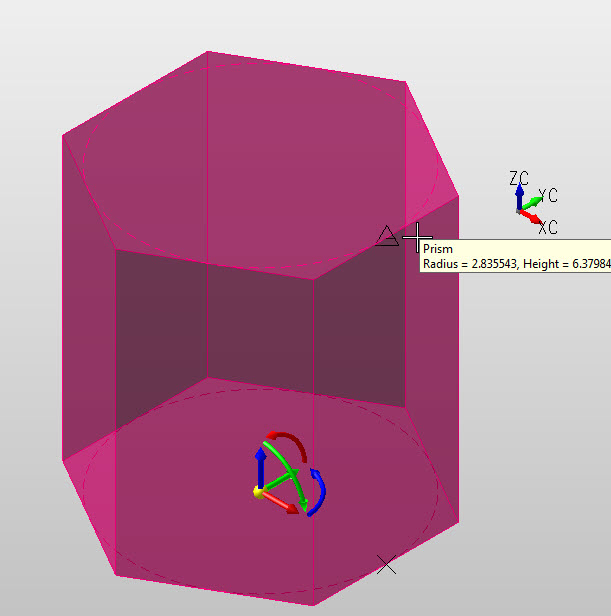
Step 3. After Z height is determined object uses system color and a secondary DynaHandle is used for edits, (prism created and in edit mode). Choose OK to accept or backup to create another prism.: