Create Prism Dialog Options
The following settings are contained within the Create Prism dialog.
Dialog Options:
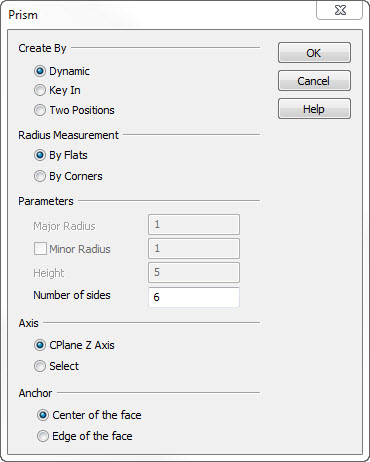
Create By
Choose the method by which the prism is to be created.
-
Dynamic - Use a DynaHandle to create Prism. Detailed in Creating a Prism.
-
Key In - Key in the dimensions of the base shape, the height of the prism, and the number of sides of the base shape.
If the Elliptical checkbox is checked, both major and minor radii of the base shape must be supplied. If you wish to use a circular polygon as your base shape, toggle the Elliptical option off. Then supply the radius of the polygon in the Major Radius input box (the Minor Radius text box will dim). The n sided shape of the prism's base is inscribed inside a circle or ellipse of the given radii.
After you click OK on the dialog box, the Position Menu appears, through which you are able to define the center of the base shape. Several copies of the prism can be created by continuing to define positions. -
Sketch - Enter only the number of sides for the base polygon. After clicking OK, use the mouse to digitize the center of the base polygon, then the radius of the base polygon, and finally the height of the prism. The prism is dynamically redrawn as you move the mouse to digitize the positions.
-
Two Points - Enter the major radius for the prism and the desired number of sides. After clicking OK, you will be prompted to choose two points to define the location and height of the prism.
Radius
Choose a radius option.
-
By Flats - When selected, the radius of the prism will be defined by flats.
-
By Corners - When selected, the radius will be defined by corners.
Parameters
Define the parameters by which the prism is to be created. Note that one or more of the following settings might be grayed out depending upon what Create By method you had selected.
-
Major Radius - Indicate a major radius for the prism.
-
Minor Radius - Indicate a minor radius for the prism. Before you can enter a minor radius value, you must first enable the setting by clicking on the checkbox beside it.
-
Height - Indicate a prism height value.
-
Number of Sides - Indicate the total number of sides to the prism.
Axis
The options in the Axis section determine how the axis for the height dimension of the prism is defined.
-
Use Cplane Z - The height dimension will be measured along the current construction plane z-axis.
-
Select - Using select will require that you define the axis by one of the following options: 2 Points, Line, Vector, Tangent, Prp2Pln, and Key In.
Anchor Position
Choose the method of anchor position on primitive block to suite the situation for placement. If the anchor point is not where you need it, change on the fly using the alternate toggle as set in Tools>Options>Positioning/Selection>Generic Toggle.