Bridge

A Bridge surface smoothly bridges the gap between two surfaces that are separated by some distance. The bridge surface shares the tangent condition from each adjacent surface, so there is a smooth transition from one surface, across the bridge surface, and onto the other adjacent surface. Some things to keep in mind when creating a bridge surface:
-
The Curves may be edges of a surface, or simply curves which lie on or over a surface. If they do not lie on the surface, they will be projected onto the surface.
-
Cut planes can be used to create section cut splines using Create> Advanced Spline>Plane/Surface Intersection. These curves on the surface can then be used as Edges for the Bridge Surface creation.
-
If both Curves specified are closed curves, you will be prompted with a rubber band line cursor to specify the position on the second curve which matches the seam of the first curve. This enables you to control the seam alignment when the two curves have differing orientations.
-
The cross tangent and tangent vectors are displayed temporarily, which allows you to reverse one or both sets in order to precisely control the take off vector and curve directions which must be coordinated. After the surface has been drawn, you may interactively modify the shape of the surface using the conversation bar buttons.
Dialog Options:
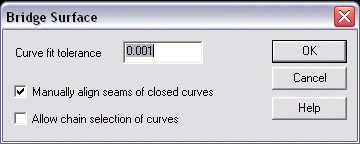
Curve Fit Tolerance
Allows you to specify a curve fit tolerance to be used when the surface is applied to the selected curves.
Manually Align Seams of Closed Curves
The seam of a closed surface is the longitudinal edge along which the surface cross curves start and end. Seam alignment is automatic and most of the time there will be no need to manually align the seams, however if the result produces an unwanted twisting effect, then if you enable this checkbox, you will be see a rubber band line anchored at the seam location of the first surface, and you will be prompted to indicate the desired seam position on the second surface edge. The optimal position is usually one that is closest to and most perpendicular to the first seam. This setting will have no effect if the surfaces selected are not closed. If you attempt to match an open edge with a closed edge, you will receive the following error message Unable to match edges if one is open and one is closed.
Allow Chain Selection of Curves
The director curves or generator curves can be chained together from simpler curves by activating this check box.

Above > After creating the Bridge Surface, you can control surface fullness using the button options that appear on the Conversation Bar.
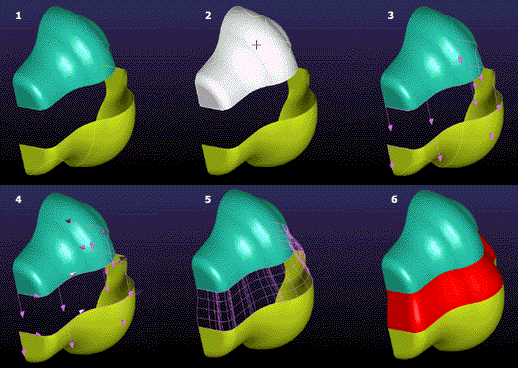
Above > Example of Bridge Surface creation.