Properties

The attribute settings of a level can be set and/or modified through the Level Properties dialog. Contained in this dialog are settings for Line Width, Line Style, Color, and Pen. By default, the attribute settings in the dialog are unchecked, indicating that they are not set for that level. To set or modify a specific attribute, you must first enable the attribute by clicking in the checkbox beside it. The graphic below shows the dialog with every setting enabled.
Dialog Options:
The Level Properties dialog contains two tabbed pages, General and Attributes:
General
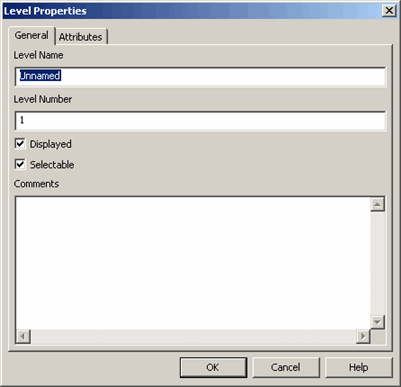
Level Name
To rename the level, enter a new name for the level here.
Level Number
To renumber the level, enter a new number for the level here.
Displayed
When checked, the displayed attribute for the level will be turned on.
Selectable
When checked, the selectable attribute for the level will be turned on.
Comments
Allows you to enter text about the level and its contents, as desired.
Attributes
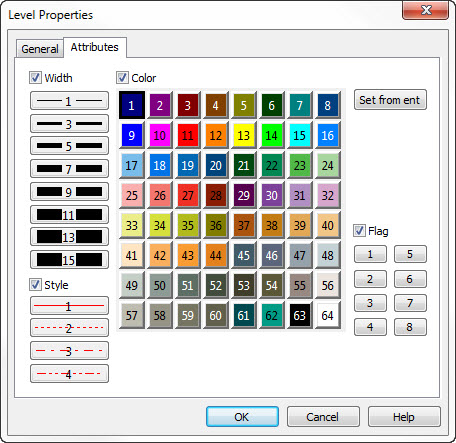
-
Width - The line width to be used for entities on the selected level. To select, or change, a line width, simply select the desired width.
-
Style -The line style to be used for entities on the selected level. To select, or change, a line style, simply select the desired style number.
-
Color - The color attribute of the level. To select, or change, a current color attribute, simply select the desired color number.
-
Set From Ent - Allows you to change the attributes of an entity by using an indicated entity as a reference. All attributes will change according to the reference entity you select.
-
Flag -The pen number used on the selected level. To select, or change, a pen number, simply select the desired pen number (1-8).
Using the Function:
-
Select Properties from the View>Level submenu.
-
Enter the level number(s).
-
The Levels Properties dialog appears (see above).